En este tutorial vamos a ver como ofrecer la posibilidad de que los usuarios marquen como favoritos los listados que quieran en la plantilla Listify.
Para ello vamos a usar un plugin que tenéis disponible en la Zona Premium.
El resultado va a ser el siguiente:
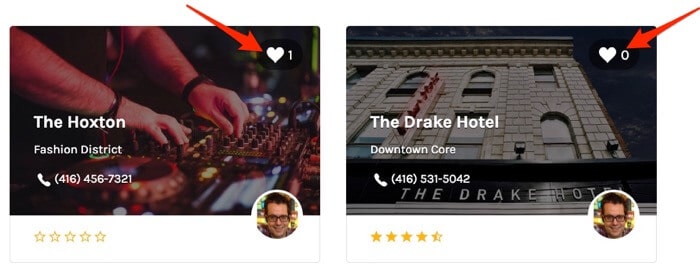
Y dentro del listado lo veremos de la siguiente forma:
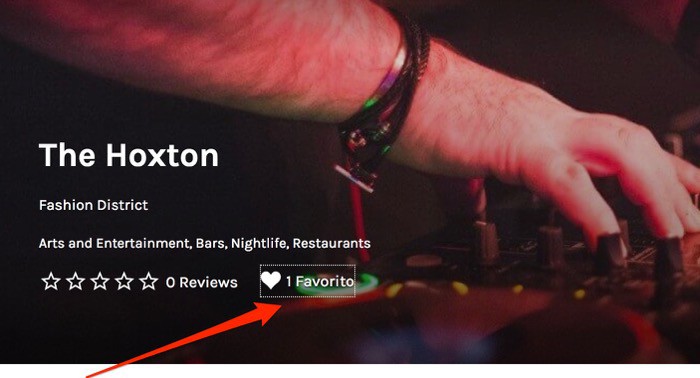
Tutorial en Vídeo
Suscríbete a mi canal:
Una vez que tenemos el plugin lo instalamos de la misma forma que instalamos cualquier otro plugin.
Una vez instalado, sin hacer nada más, aparecerá el corazoncito en cada listing. Sin ninguna configuración a mayores.
Si somos usuarios de la web y hacemos click en el corazoncito nos permite añadir notas en el favorito y añadirlo a una lista para ordenar nuestros favoritos.
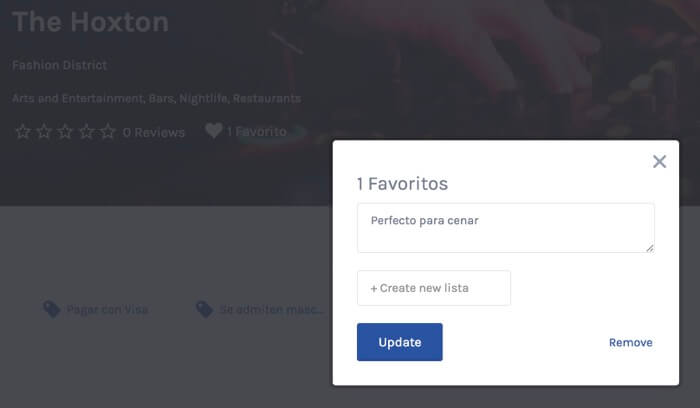
Todo lo anterior sin tener que hacer nada de configuración, pero ello no significa que no podamos configurar algunas de las opciones.
Para ir a las opciones tenemos que ir a Ajustes —> Favorites
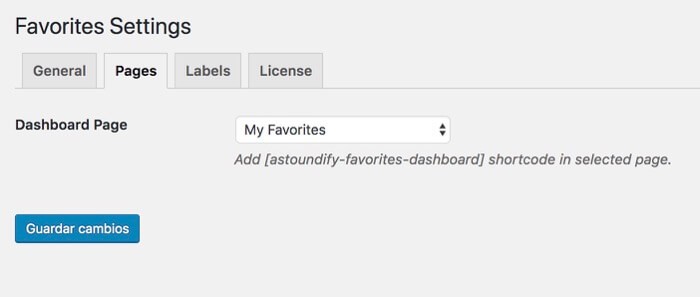
- General Podemos elegir las listas por defecto
- Pages Podemos elegir qué página tendrá los favoritos de cada usuario
- Labels Podemos cambiar los textos usados en el plugin
La opción más interesante es Pages ya que podemos elegir en qué página queremos que los usuarios vean sus favoritos.
Por defecto nos crea la página favoritos con el shortcode siguiente:
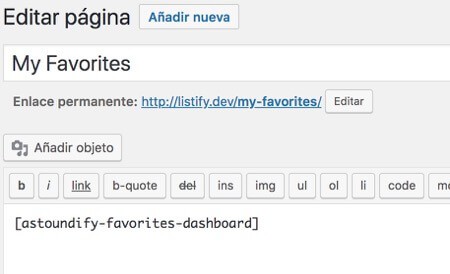
Podemos usar la página que nos crea por defecto el plugin o crear cualquier página y añadir el siguiente shortcode o código corto:
[astoundify-favorites-dashboard]
Añadir Favoritos en el menú de usuario
Para rematar la jugada nos faltaría añadir en el menú de usuario la opcion de “Mis Favoritos”
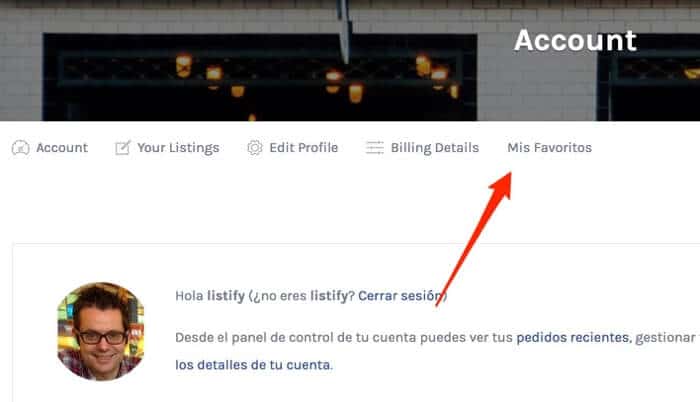
Para hacerlo tan sólo tenemos que añadir la página de favoritos al Menú Terciario

En la página de favoritos veremos una tabla con todos los favoritos que vamos guardando:
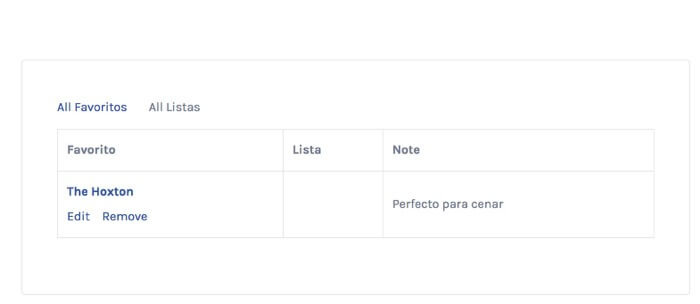
Espero que os haya gustado 😉