En este vídeo vamos a crear varias galerías en Listable o cualquier otra plantilla en WordPress
Suscríbete a mi canal:
Para hacer el tutorial necesitas:
- ACF Pro Lo tienes disponible en la zona premium
- Frontend Gallery Slider for ACF Lo puedes descargar de aquí
El plugin ACF Pro es de los mejores plugins que existen para WordPress.
Nos permite crear campos personalizados dentro de los tipos de contenido de WordPress
Tiene una versión gratuita muy buena pero limitada ya que no permite hacer todos los campos que permite la versión premium.
Concretamente para este tutorial necesitamos crear campos del tipo galería, por eso necesitamos la versión premium.
Una vez que tenemos el plugin instalado y activo nos aparecerá en el lateral una nueva opción llamada Campos Personalizados, entramos y creamos un grupo de campos.
En este grupo de campos vamos a añadir nuestros campos Galería:
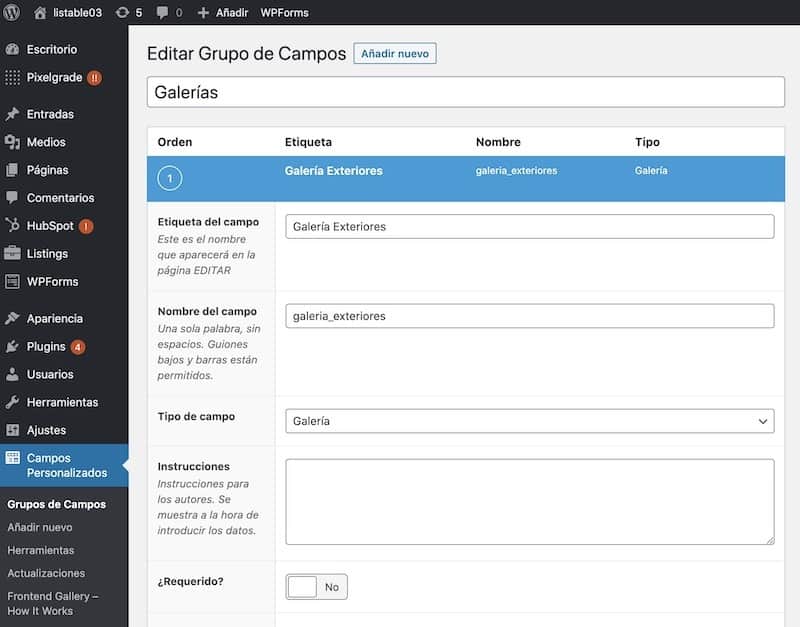
Si os fijáis en la imagen de arriba podéis ver que he puesto en tipo de campo Galería.
Creo todas las galerías que quiera.
Para que el campo no aparezca en todos los tipos de campo y aparezca solo en los listados puedo crear una regla para que sólo aparezca en este tipo de campo:
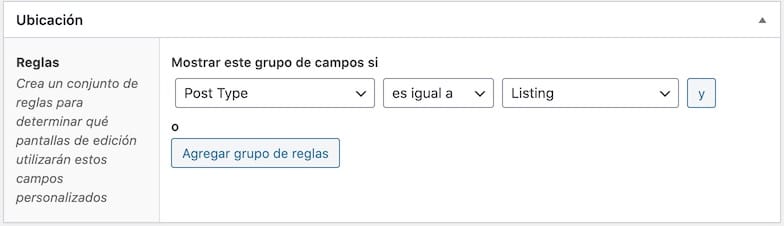
ACF también nos permite elegir en qué posición queremos que aparezca el nuevo campo dentro de la pantalla de creación del listado.
En nuestro caso le vamos a decir que lo haga en el lateral, de la misma forma que viene la galería principal:
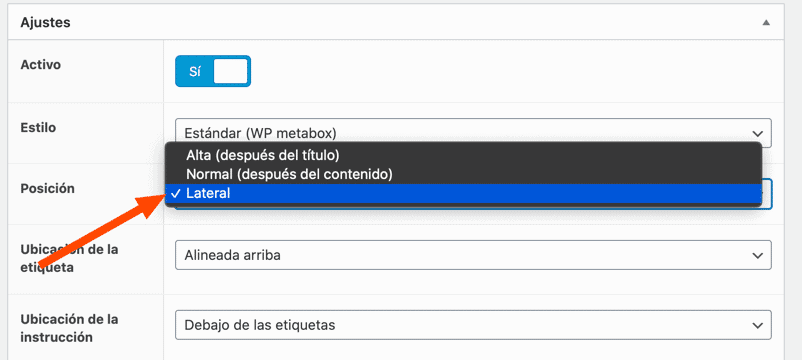
Ahora si lo hemos hecho todo correcto, podemos encontrar que al crear un nuevo listado tenemos los nuevos campos:
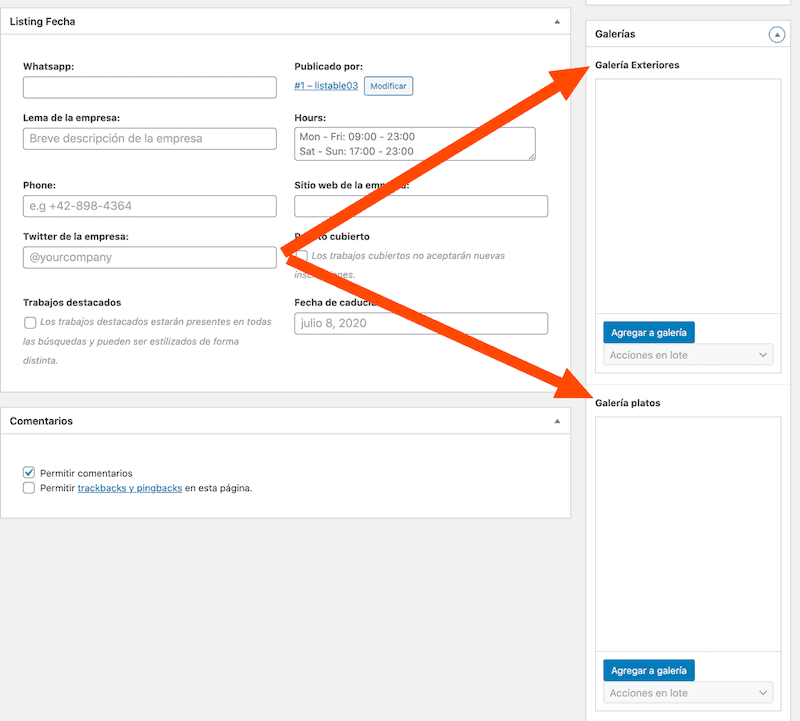
Ahora que ya podemos añadir las imágenes a nuestra galerías, lo hacemos y nos daremos cuenta que si vemos el listado no aparecen las nuevas galerías que hemos creado.
Para poder visualizar las galerías creadas necesitamos instalar el plugin gratuito Frontend Gallery Slider for ACF.
Este plugin nos permitirá visualizar los campos de forma sencilla a través de shortcodes.
En mi caso concreto lo que he hecho es añadir un widget html con el siguiente código:
<h3> Galería Platos </h3> [acf_gallery_slider acf_field="galeria_platos"]
Habría que hacer esto con cada galería que quisiéramos añadir y cambiar el nombre del campo con el nombre que nosotros hemos usado.
Si entras ahora en los listados verás que ya aparecen las nuevas galerías:
Lo bueno de este método es que en cada listado aparecerán sus propias galerías:
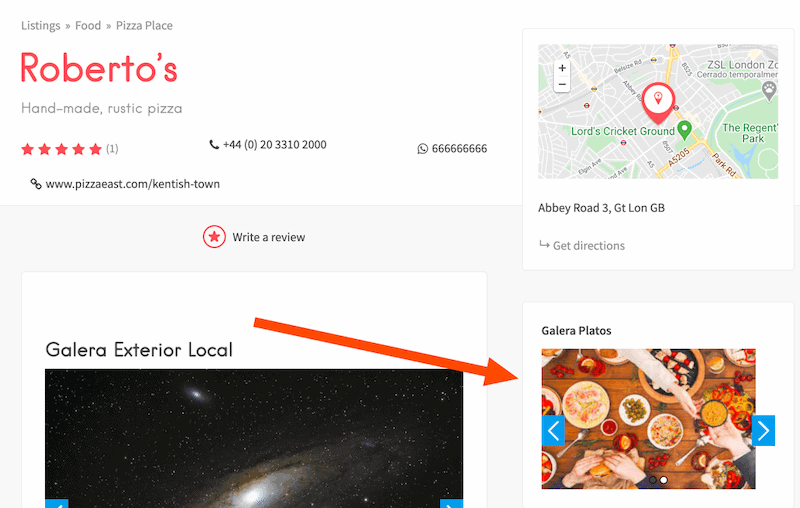
Como has podido ver en este tutorial el plugin ACF le da mucha potencia a nuestra web.
Espero que os haya sido útil.
Un saludo 😉