What Resources Do You Need to Follow This Tutorial
Divi has a wonderful option, being able to import predefined templates.
Something that gives you brutal power.
It allows us to choose between a lot of options made by the company Elegant Themes itself, such as saving our own and reusing them whenever we want. Really wonderful.
The problem is that it has so many options that sometimes it is confusing to know which one to choose, it can even get frustrating since DIVI gives us errors when importing that can drive us crazy.
If you have seen the error This file should not be imported in this context you know what I'm talking about 😉
Video tutorial
Subscribe to my channel:
In this tutorial we are going to see how to know what we can import in each of the options that DIVI offers us.
Un very simple trick to know what an import package contains is to see it directly in the information on the DIVI Library page, in the Type column:
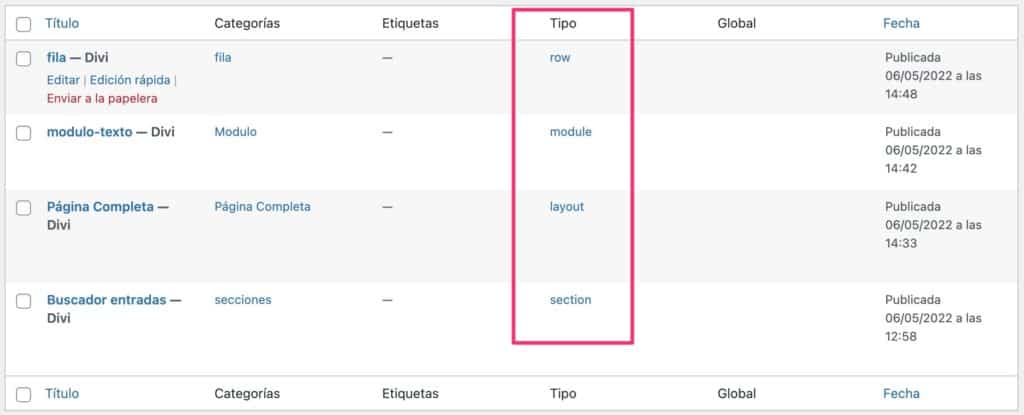
Depending on the type of import package, it is imported in a different way.
Import Full Page in DIVI
To be able to import a complete page we have to be sure that we import an import package type Layout, if you try to import a Section, Row or Module type import package it will give you the error: This file should not be imported in this context
To import the entire page you can do it from the purple menu at the bottom, from the option of the arrows:
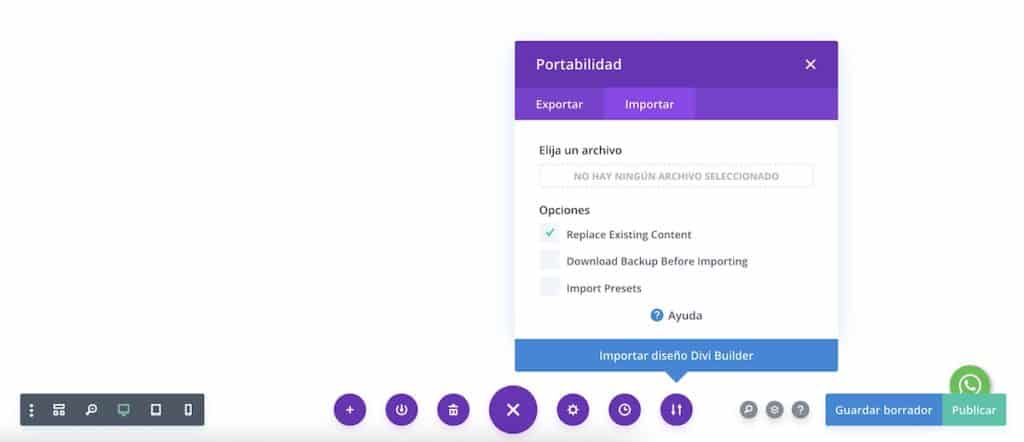
Import from Theme Builder or Divi Theme Builder
The theme builder allows you to create or import a template for a specific page or page type.
For example, that all the posts on your website are seen in a way or a category or any other type of page that you need.
This type of page can be imported or exported but as we are commenting, each type of export is only valid for the correct type.
In this case, to import or export a theme generator template you have to go to Divi –> Theme Generator and click on the little arrows at the top right:

Type of Content Blocks in DIVI
Divi distinguishes the type of content you can create in:
Sections or Sections: The largest part that contains the rest of the content that we can create in DIVI. Within the sections we can create rows and modules. The sections can be distinguished in the editor by the color blue.
Rows or Rows: Within the sections we can add as many rows as we want. The sections can be distinguished in the editor by the green color.
Modules or Modules: They are the content itself. The sections can be distinguished in the editor by the Gray.
Important
A very common problem is that you are going to import a content block and it gives you the aforementioned error or if you have it saved in the DIVI library, try to import it and you do not see the imported block saved since DIVI itself is going to filter you the blocks you can import, hiding from you the ones you can't import.
Import Section in DIVI
To do so you have to click on the blue plus symbol:
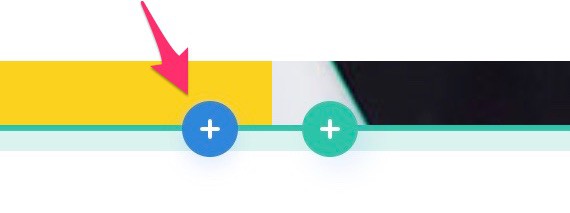
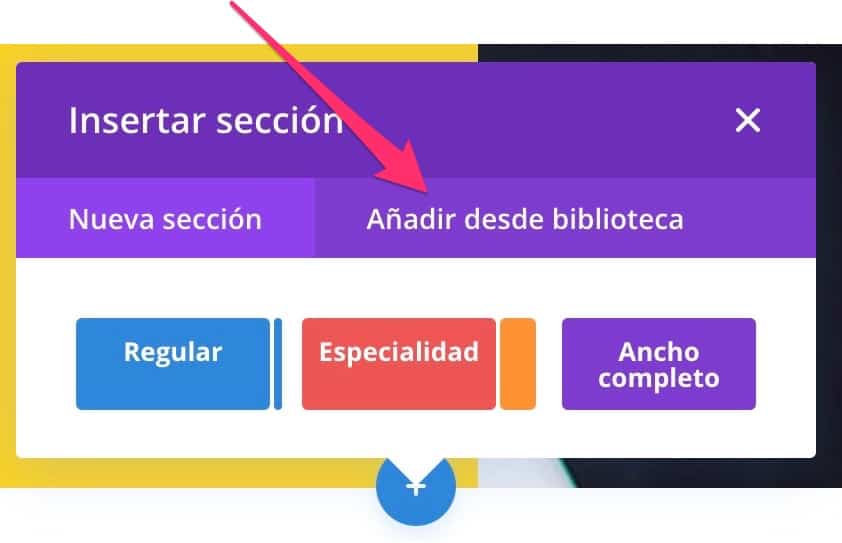
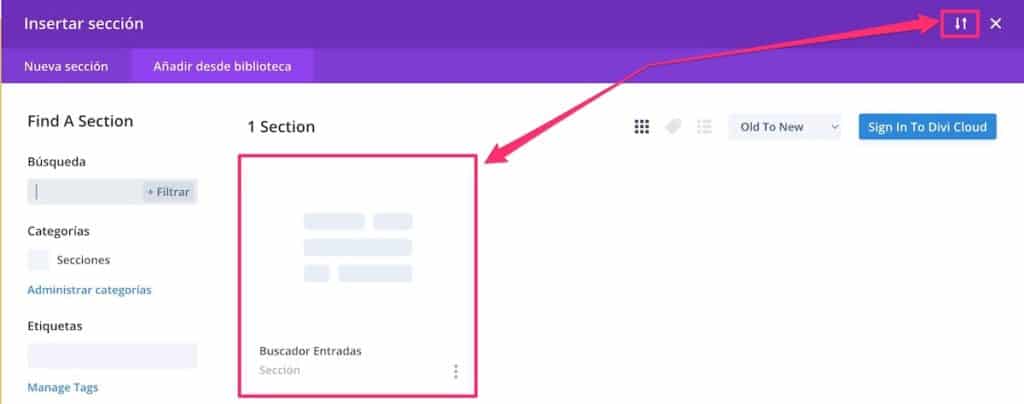
Import Rows in DIVI
All the same as I have commented for the sections but with the green color that corresponds to the rows.
Import Modules in DIVI
All the same as I have commented for the sections but with the gray color that corresponds to the modules.
Save Import as Global
DIVI allows us to create a type of block that is especially useful if you add it in many different places.
The interesting thing about global blocks is that whenever you edit the template, all the blocks that are added to your page will be modified. That way you modify in a single place and it is modified in all the places it is.
