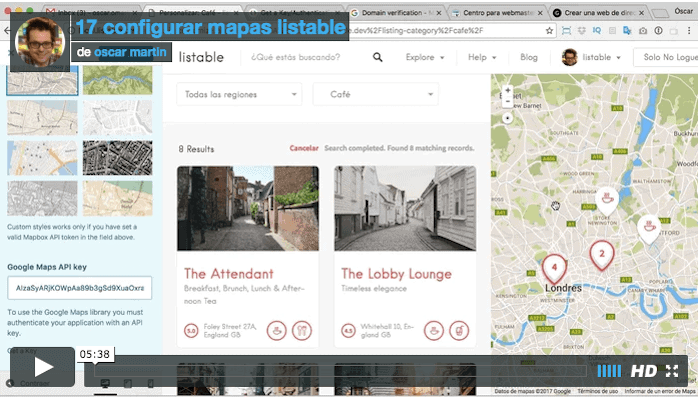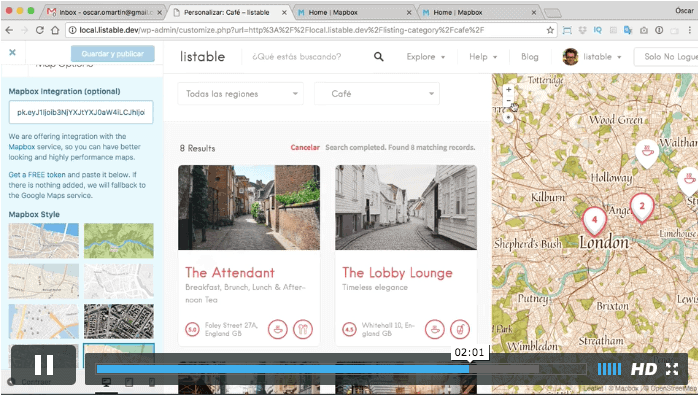One of the most problematic parts of the Listable configuration is the configuration of the maps.
Google Maps has changed the way of configuration in recent months. Before it was not mandatory to create an Api Key to use Google Maps on our website but now it is mandatory. It is free but it is mandatory to create and activate it in our domain.
In the following tutorial I explain how to do it step by step:
17 Set Google maps to Listable
Now that we have the google maps configured in our listable template we can improve them.
How? Thanks to Mapbox we can change the display of the maps so that they have a totally different appearance.
For example, we can make them look like old maps as you can see in the following image:
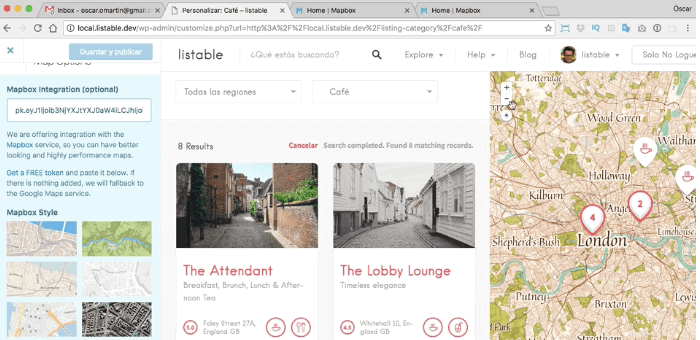
In the following tutorial I explain how to do it:
18 Improve Maps with Mapbox in Listable
I hope you liked it 😉
regards
Oscar