In this tutorial we will see how easy it is to add a notice to our entire WooCommerce store.
As you will be able to see, we do not need to add any plugin, WooCommerce itself has the option.
Video Tutorial
Subscribe to my channel:
Transcript of the tutorial to add a notice in WooCommerce throughout the store
Hi guys.
Qué tal?
In this video we are going to see how we can
add a notice to our
WooCommerce store.
a warning,
eg
when we go on vacation and let us know
that we are going to take a little longer
of time at the time of serving
orders or any other notice.
And we don't want to use any additional plan
because it's a simple notice, to do it.
Once you have WooCommerce installed,
you just have to go to personalize.
Within customize you go to WooCommerce
and within WooCommerce you will notice in
the store and here you can add
the notice you want.
For example,
orders placed between 20 and 28
July will take five days to ship.
For example, I give it to activate.
And you will see that now
the notice appears.
Yes I will post it.
It will now appear throughout the store.
The design of this notice will depend
of the template that we have installed.
For example,
I am now with
the one of the generic templates,
but if I change the design you go
Let's see what changes this too.
Let's try it, instead of being with
the warning that comes as standard,
I come to appearance themes.
And let's add for example up to.
And now if I see my website again.
You will see that the notice is,
but the design is different.
I hope it has served you.
See you in
the next video.
Bye now.
To do so, we are just going to Customize:
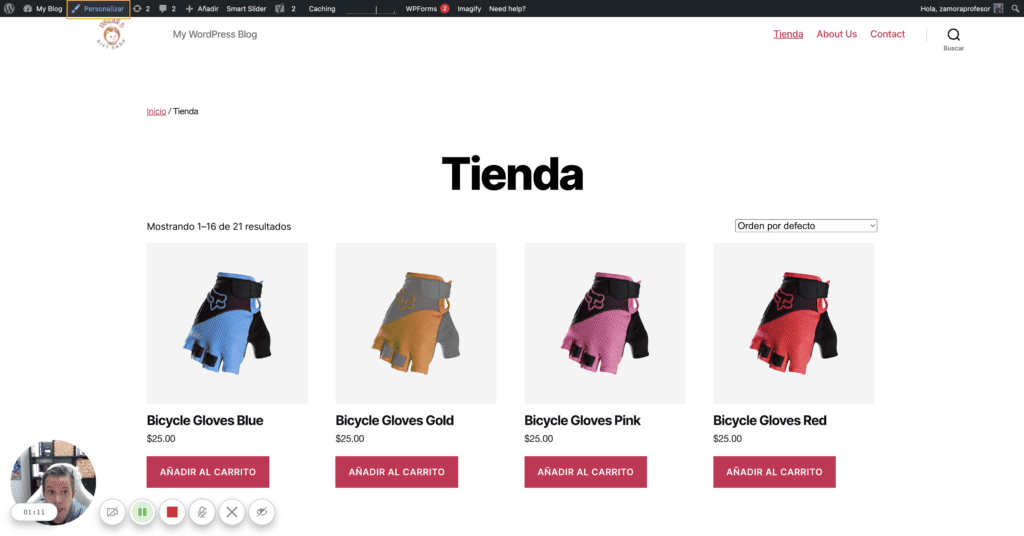
Once in the WordPress customize option, we go to the WooCommerce option:
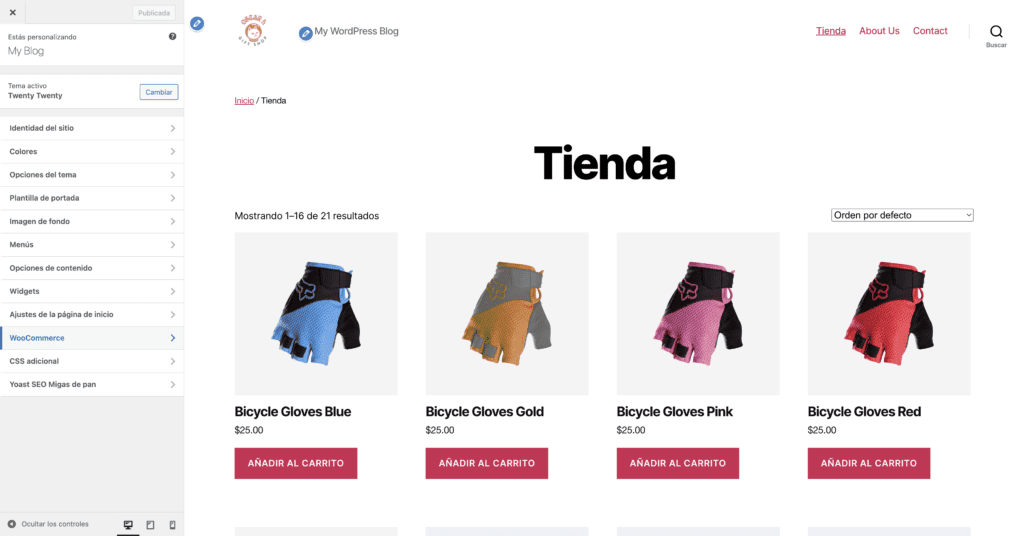
And inside we will see the option of store notice:
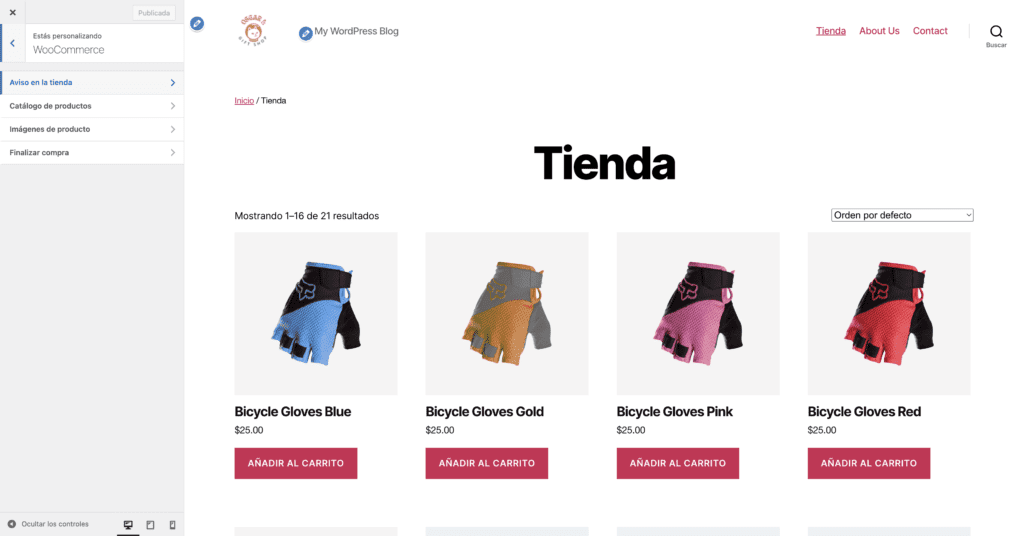
We click on Notice in the store:
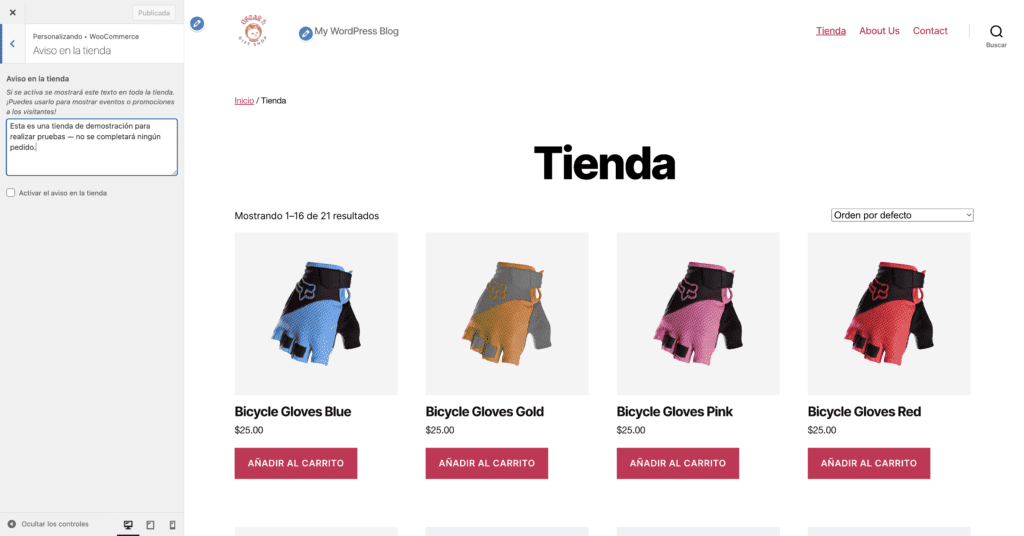
Once the message has been added, click on Activate the notice in the store.
Once activated we can see it on our website:
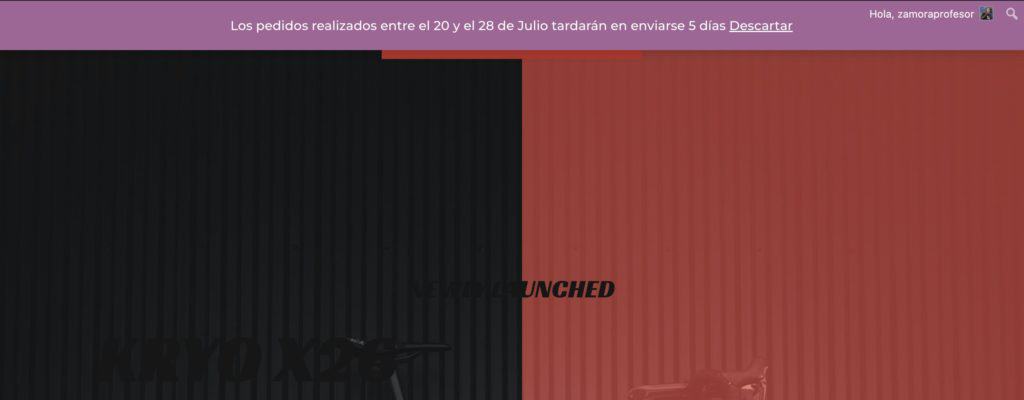
And voila 😉
The design of the ad will depend on the template that we have installed.
I hope you liked it.