I have received a lot of emails asking me how to install the demo content in Listable since it does not appear as I explained in the first video for configure Listable
To do so we have 3 options:
- Connect Listable template with Pixelgrade, this option is only available if we have purchased the template
- Install an older version of listable, do what I explain in the first tutorial and then update the template manually
- Install the demo content manually: This is the method that I am going to explain in this tutorial 😉
Install demo content manually
Here is the video tutorial
Subscribe to my channel:
The process is very simple, you'll see 😉
I am not going to explain the whole process to install Listable since you have it in the previous link, in this tutorial we are going to cut to the chase of installing the demo content in Listable.
Step 01: Install the template
We install the template in a normal way until we reach the point where we get the warning to connect our template with the Themeforest api through Pixel Grade Care
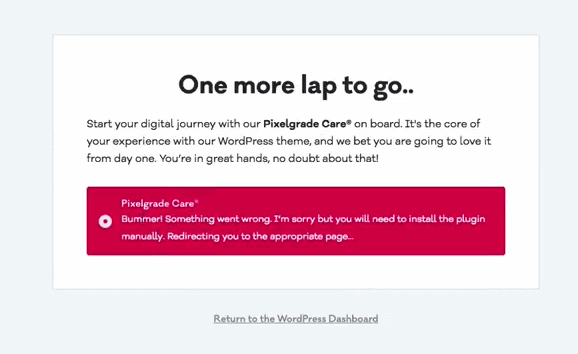
Here all we do is click on Return to the WordPress Dashboard and we return to the desktop of our WordPress
Step 02: Install the plugins
We install and activate all the plugins suggested by the template
Step 03: Add Post and Demo Pages
This is the actual first step in the process of importing demo content.
We are going to unzip the listable template file and inside the folder inc—>import—>demo-data we will find the file demo-data.xml
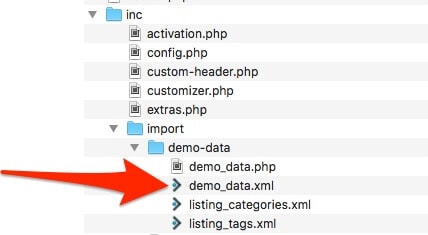
To import this content we go to Tools —> Import —> WordPress —> Run importer and upload the demo-data.xml file
It asks us who is the user that is going to import the content, we select our user and wait for it to be imported and at this moment we will have all the imported demo content.
Although we have all the imported demo content, we are missing the following steps:
Step 04 – Choose Home Page and Blog Page
We go to Settings —> Reading and select a static page for the home page and for the blog page, specifically in listable we will select Discover The City Gems for home and Tips & Articles for the blog:
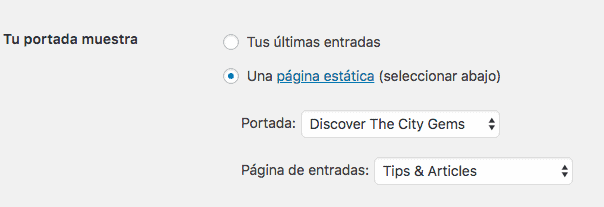
Now yes, our home looks very good:
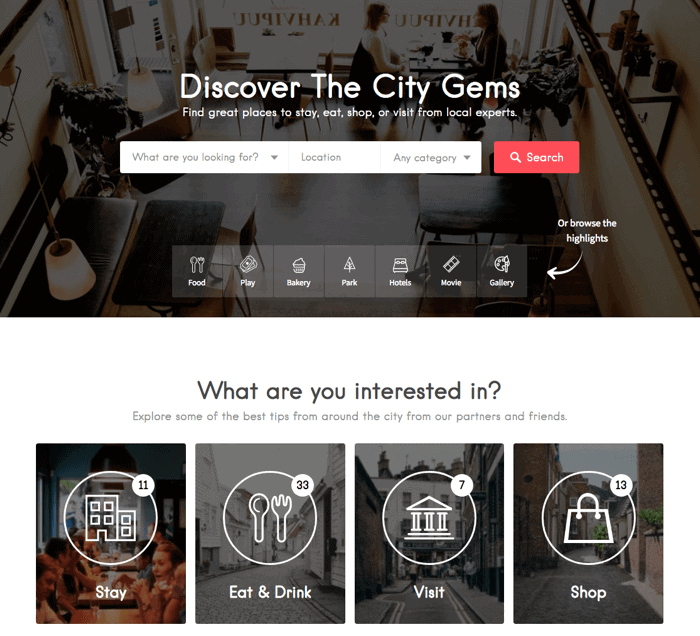
But we are missing two steps
Step 05: Demo Menus
When we have imported the demo content, the menus have been generated, but we still have to say where we want them to be seen.
To do this we go to Appearance —> Menus and do it:
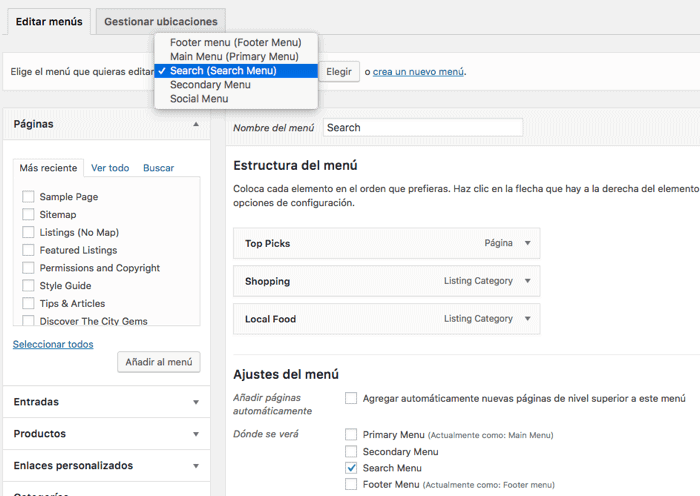
- The Search in the Search Menu area
- The Main Menu in the Primare Menu area
- The Footer Menu in the Footer Menu area
And we will have the menus in place:

Step 06: Import Widgets
We would need the widgets to have the same content that they have on the demo page, for this we need to import them with the plugin Widget Settings Importer/Exporter
Once the plugin is installed, the Tools option appears —> Widget Setting import
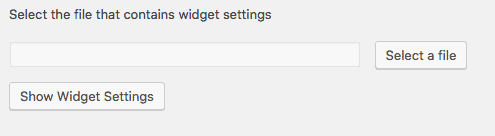
You have the file that you need in the Premium Zone if you are a member and if you are not, I will give it to you if you subscribe to my YouTube channel 😉
When you have subscribed to my channel, notify me by email and I will send it to you.
Once the widget file is selected, all of them appear and the option
Select All Active Widgets, we mark all and click on import widget settings
And now yes, we already have our website completely ready just like in the demo 👏 👏 👏
Remember that in the premium zone there are 46 videos to learn how to use the Listable template.
Excellent contribution, you should modify video 01 and specify that they have to see this video to import demo content
I just sent you an email with this solution
You are right, I have to link from the first tutorial.
Greetings and thanks for your observation.
Excellent Oscar, I am a premium user and I am making great progress in my projects with your help. however I found that the Widget setting Import/Export plugin is no longer working, I used another one but it tells me that the widgets-listable.json file is a file type that is not allowed for security reasons. What do you suggest I do?
Thank you very much George.
You can follow this method since it has changed:
https://www.youtube.com/watch?v=5JUhZcHNKfQ&t=2s
Any questions that arise here you have me 😉