
Hello guys, how are you!!!
In this tutorial we continue to see how versatile it is to create our stores with WooCommerce
For this we will see how we can modify and enrich the tabs that we use with information, within each product that we have in store.
Surely it has happened to you that you want to describe and expand all the good things about your product, but you have to include it only in one tab, making this lose the interest of your customers.
It is proven that seeing so much text only causes you to run away from the site.
Ideally, we would be able to manage these tabs in a way that our potential customers know where to click and find the information they are really looking for.
Not only do we need to be able to generate more tabs, but also to be able to include any type of content within them, change their order or rename them.
Making it really help you display everything you want.
Here I give you an example:
Normally within a product of your store, the tabs come by default in the following way:
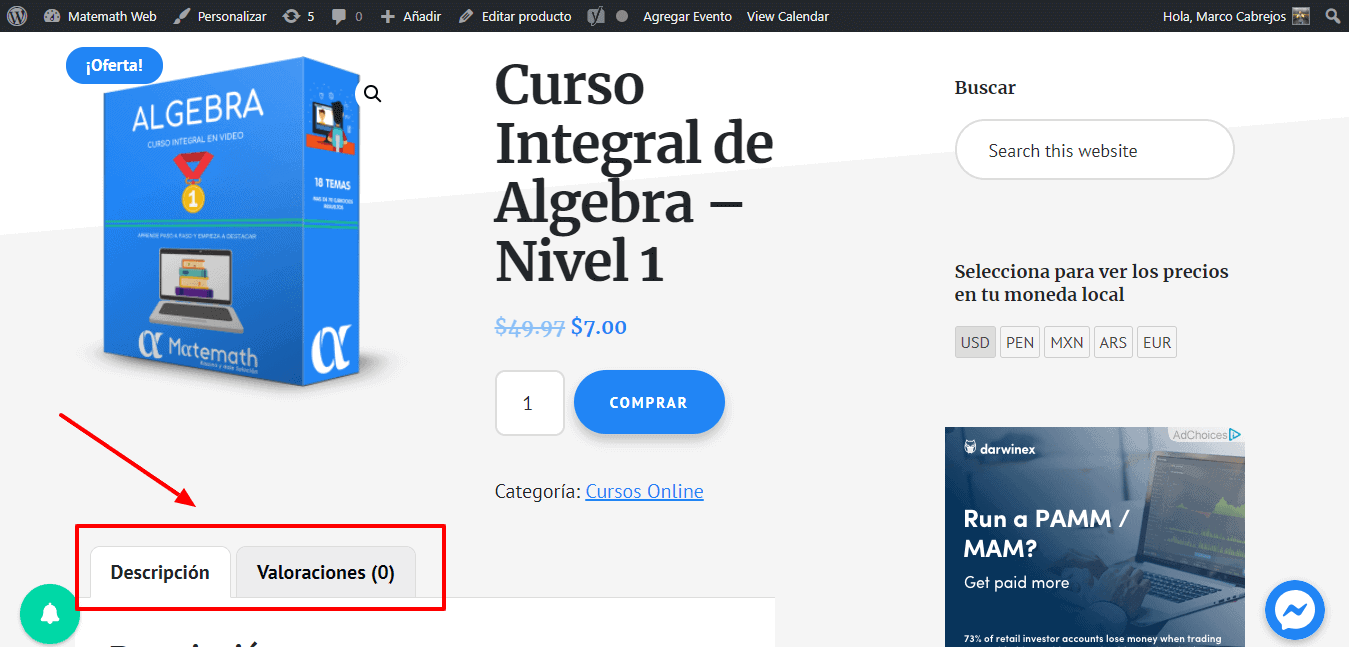
And the result we would like to achieve would be:
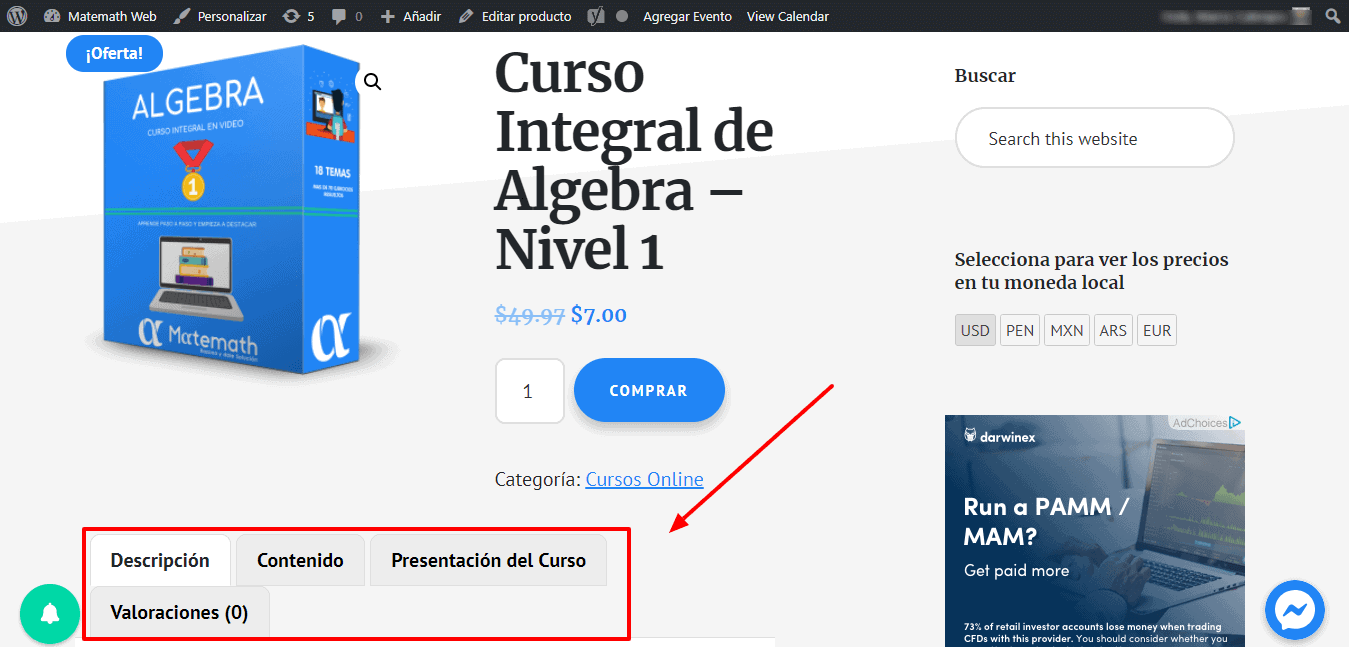
The plugin that makes this possible is: WooCommerce Tab Manager, Can Download the Premium Zone plugin o buy the plugin in the following link
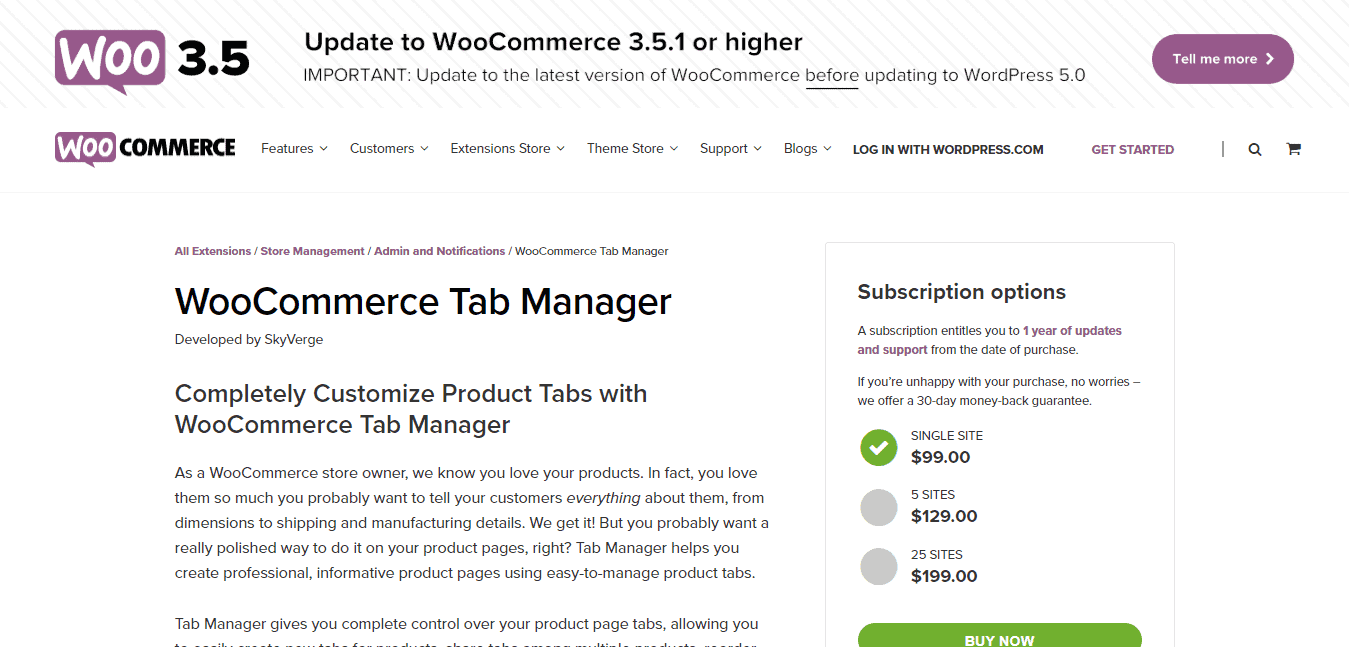
This Plugin is paid and its price is $99.00 dollars, but as you already know, if you are subscribed to my Premium area I will give it to you so you can use it.
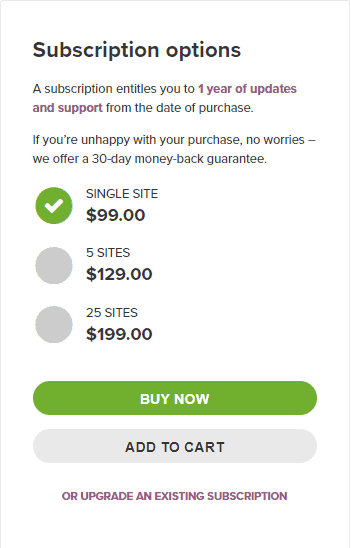
Well, let's get into this tutorial and follow me so that in a few minutes you already have the plugin working in your online store.
The first thing is to load the plugin in our WordPress editor. We go to Plugin, add New and Upload Plugin
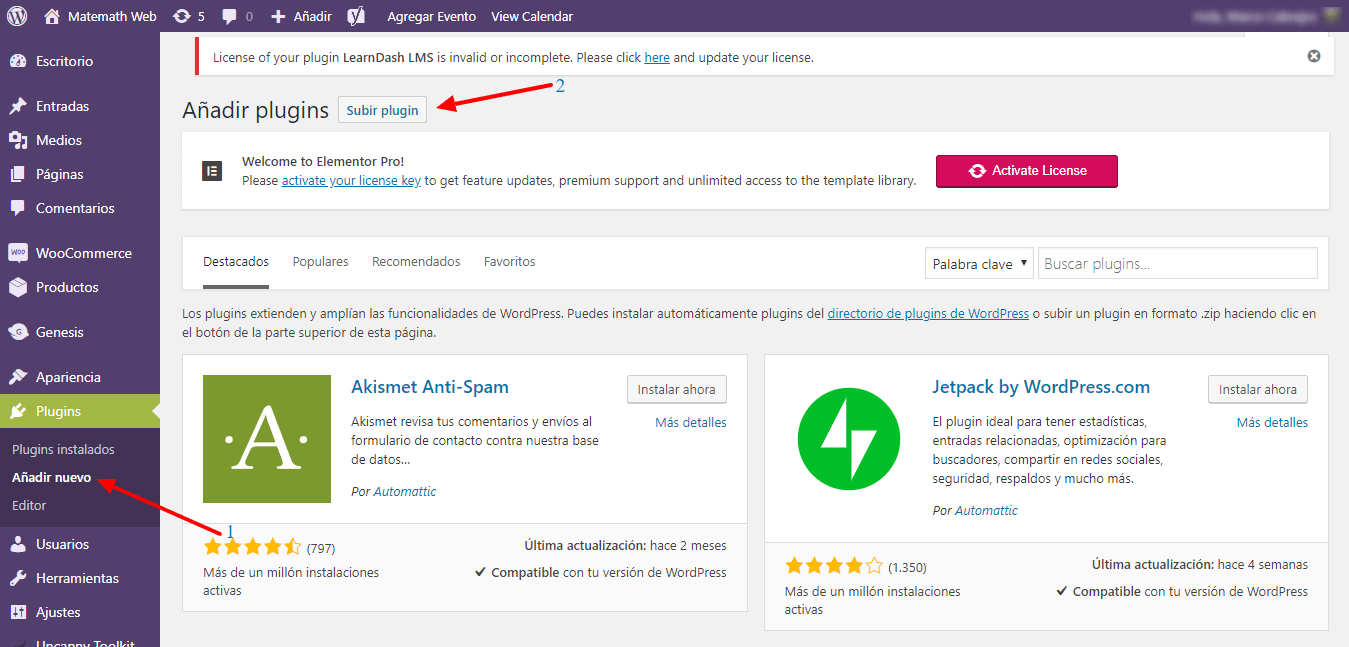
We select the ZIP file that we just bought and install it
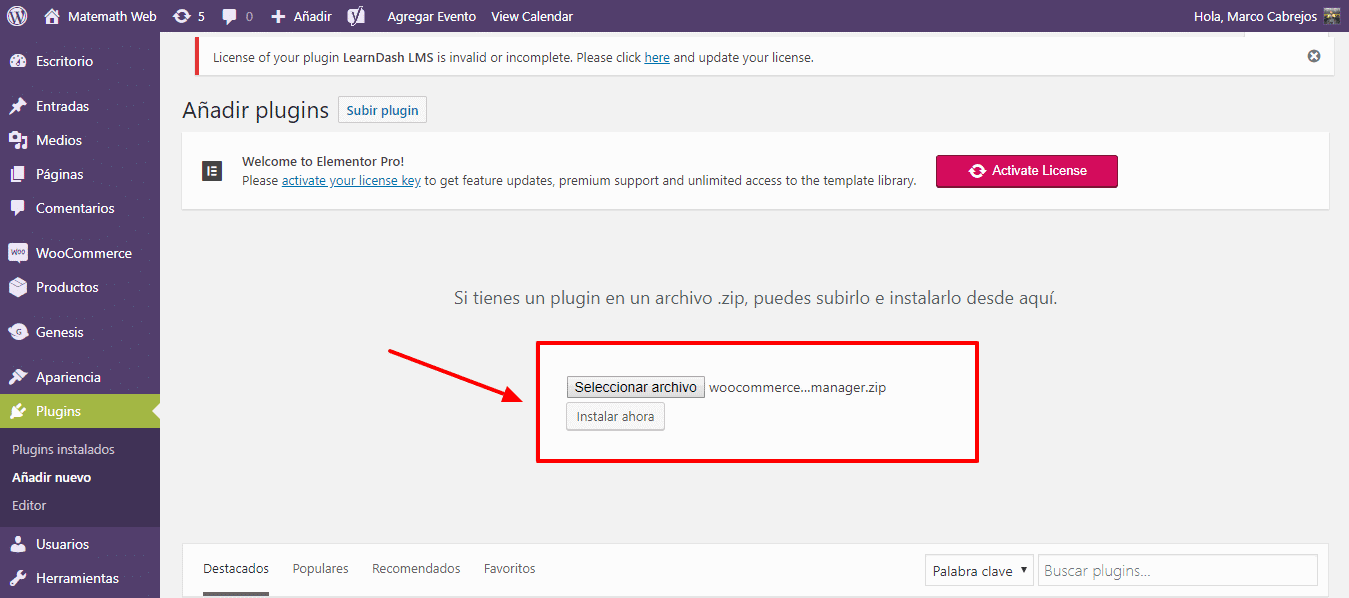
We activate it
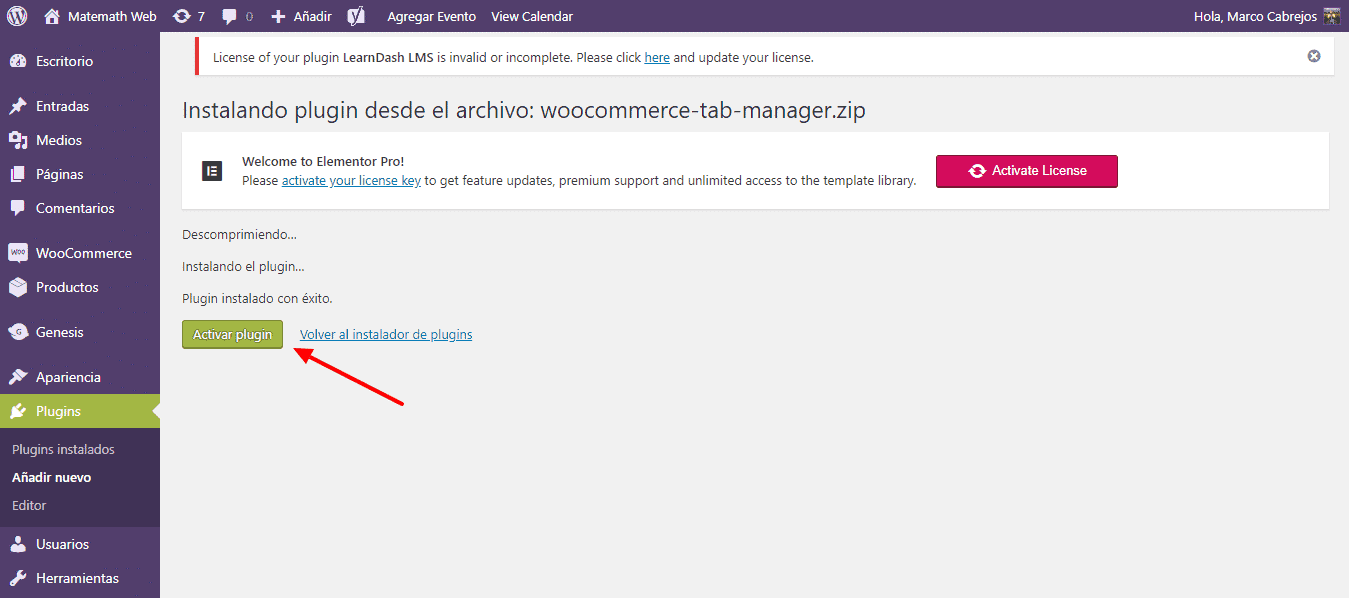
And ready we already have it inside our WordPress Editor. But this is just the beginning, now we have to see how it works.
We are going to select any product from our store and we are going to edit it.
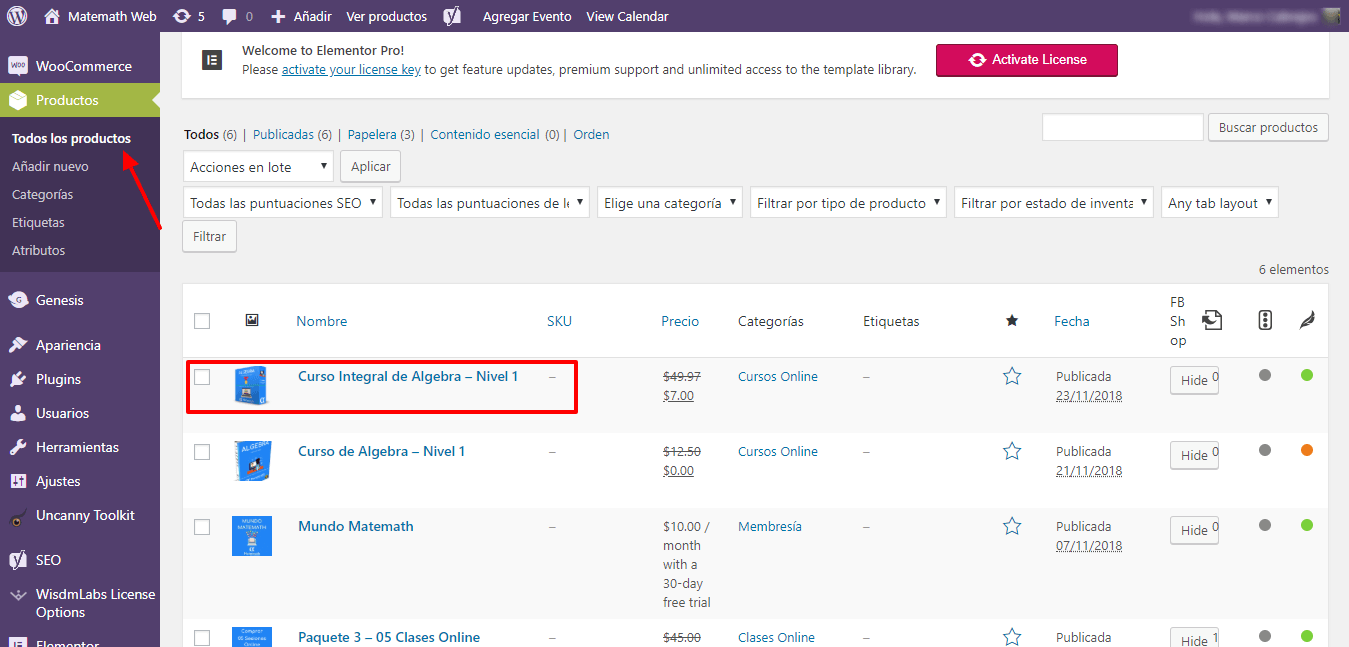
We scroll down until we reach the product configuration options.
We are going to find a tab at the end that says: Tabs.
If we click there, the tabs that we have by default in our product will open. What are they Description and Additional Information. (It's in English)
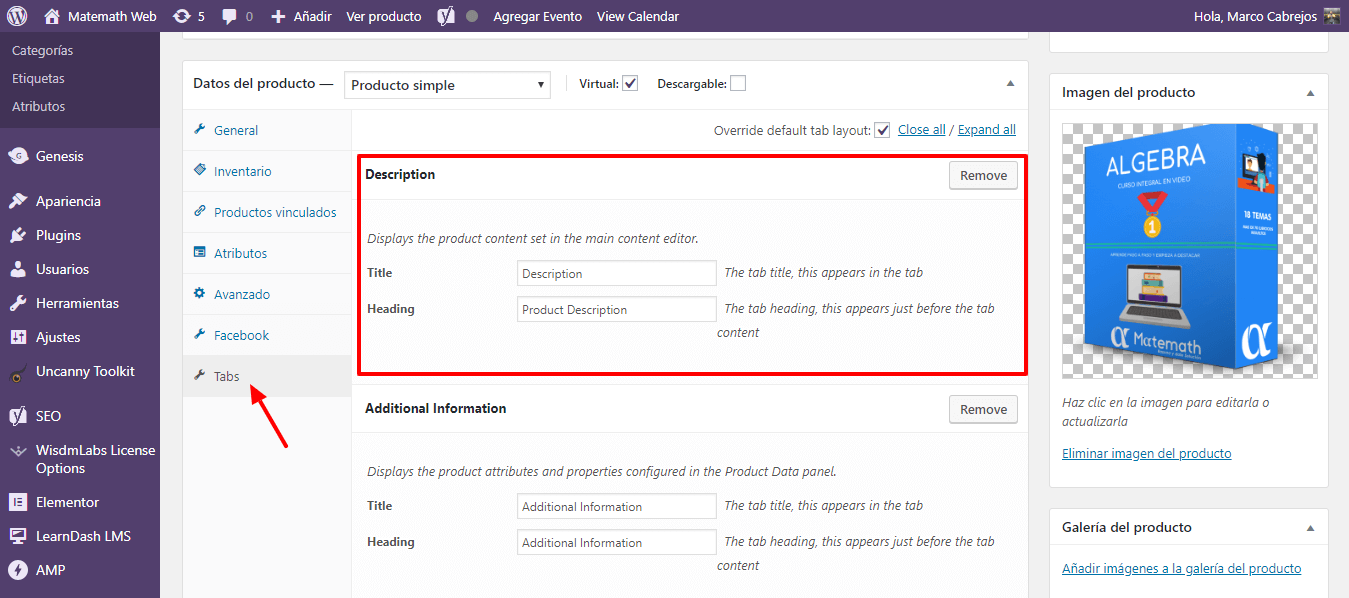
The first thing would then be to modify the title and the header of each of them, so that when everything is displayed it appears in Spanish.
Initially what is shown cannot be edited, to do so click on the checkbox Override default tab layout:
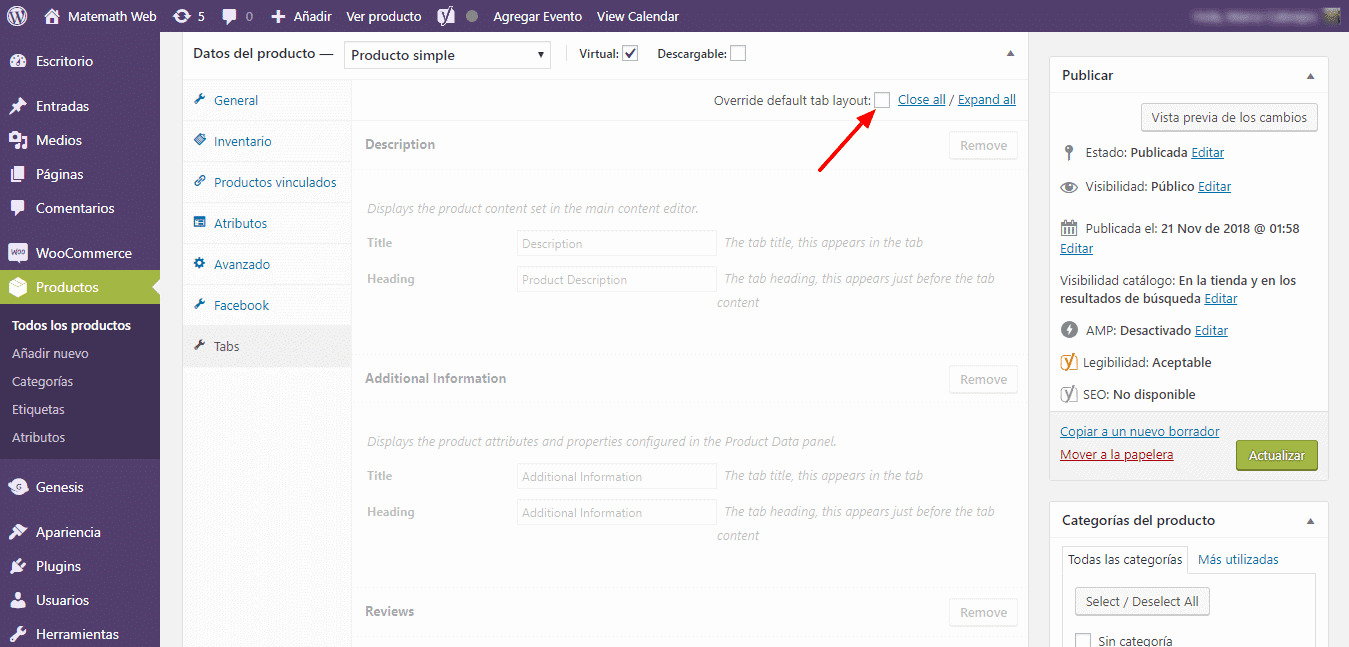
After this, you can edit what you want.
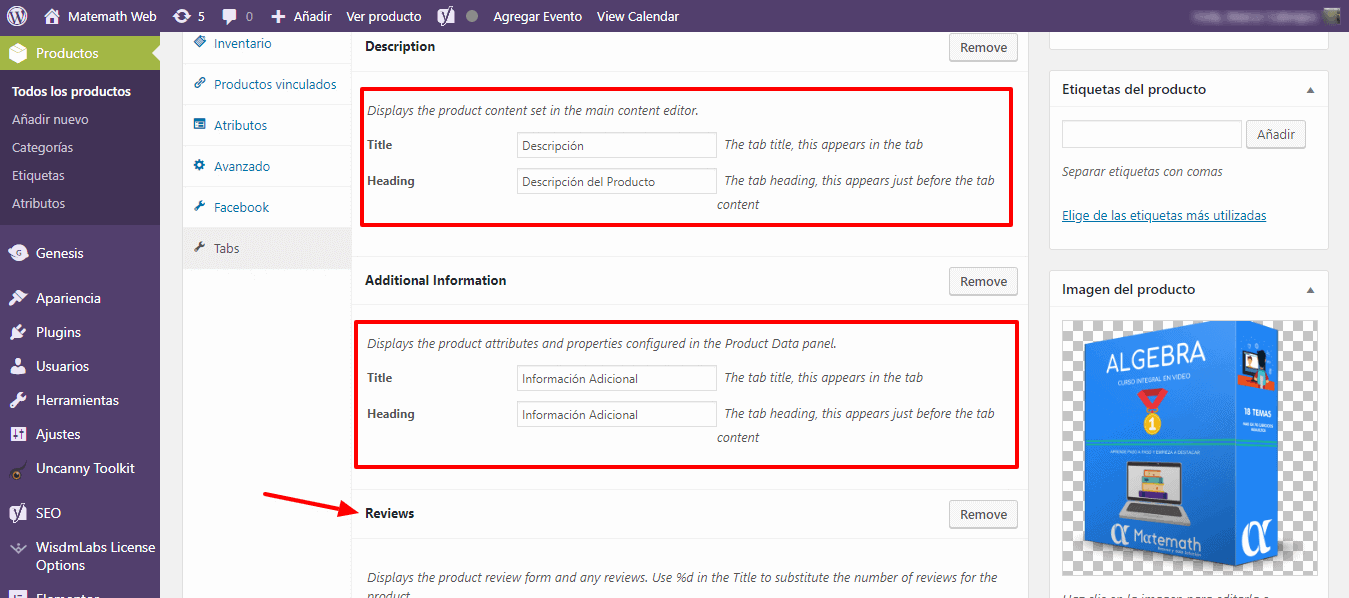
What follows would be, to be able to create an additional tab to break down the information that I initially had in a single tab.
We can do almost anything we want with the tabs and this plugin.
It's as simple as just having to click on Add
A new box will open where I will place the title of my new Tab and the information I want to display therein.
For my example I will call the “Content” tab and inside I will place all the topics that are within the course that I am selling.
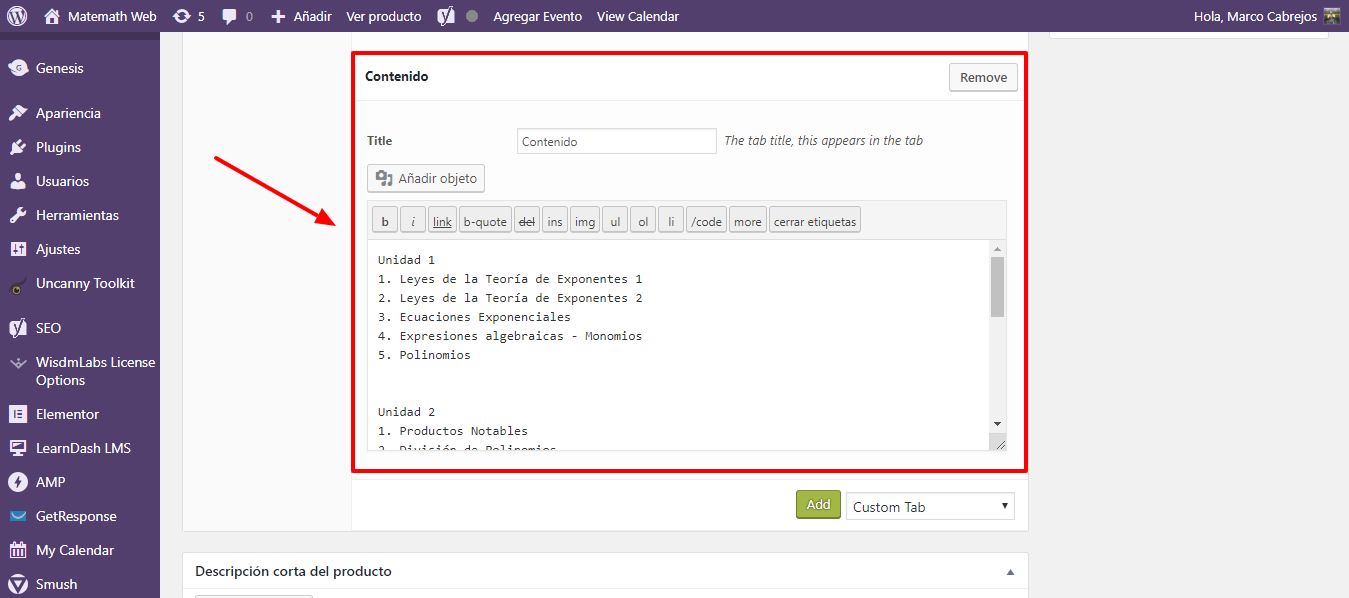
Not only can I add a tab, I can add as many as I want, let's add, for example, a video showing the presentation of the course.
So I click Add and fill in the data.
My title will be "Course Presentation" and in content I add the code that YouTube gives me, which is where I have uploaded the video.
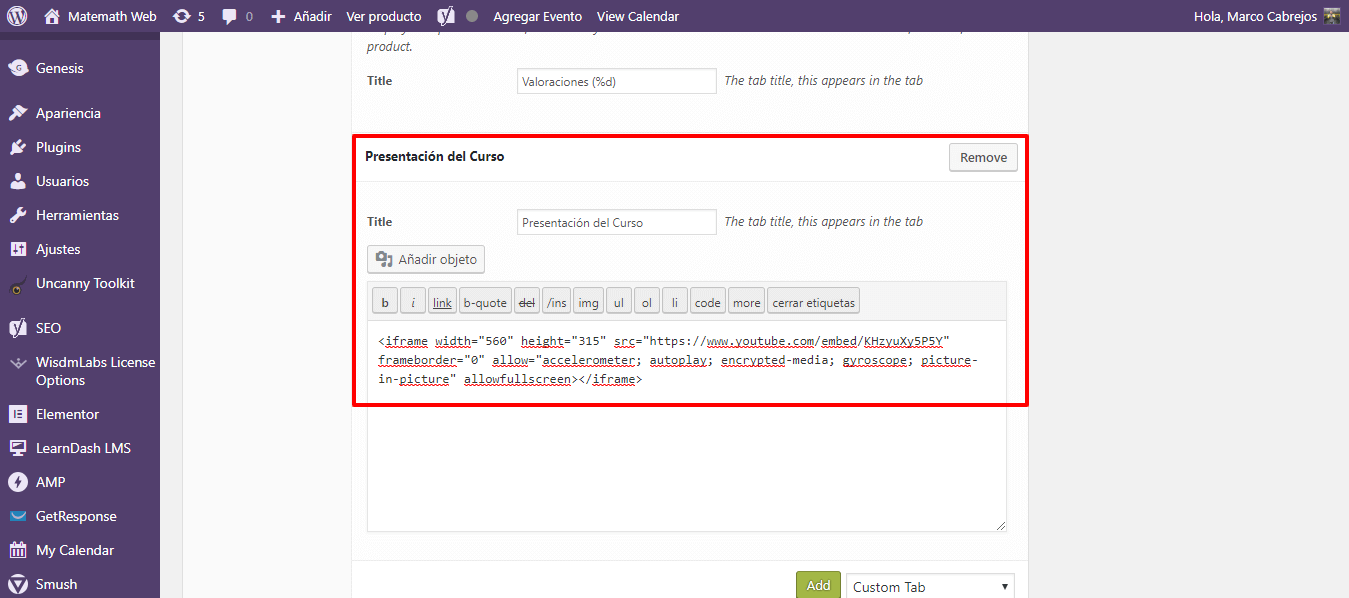
Once finished, I click update
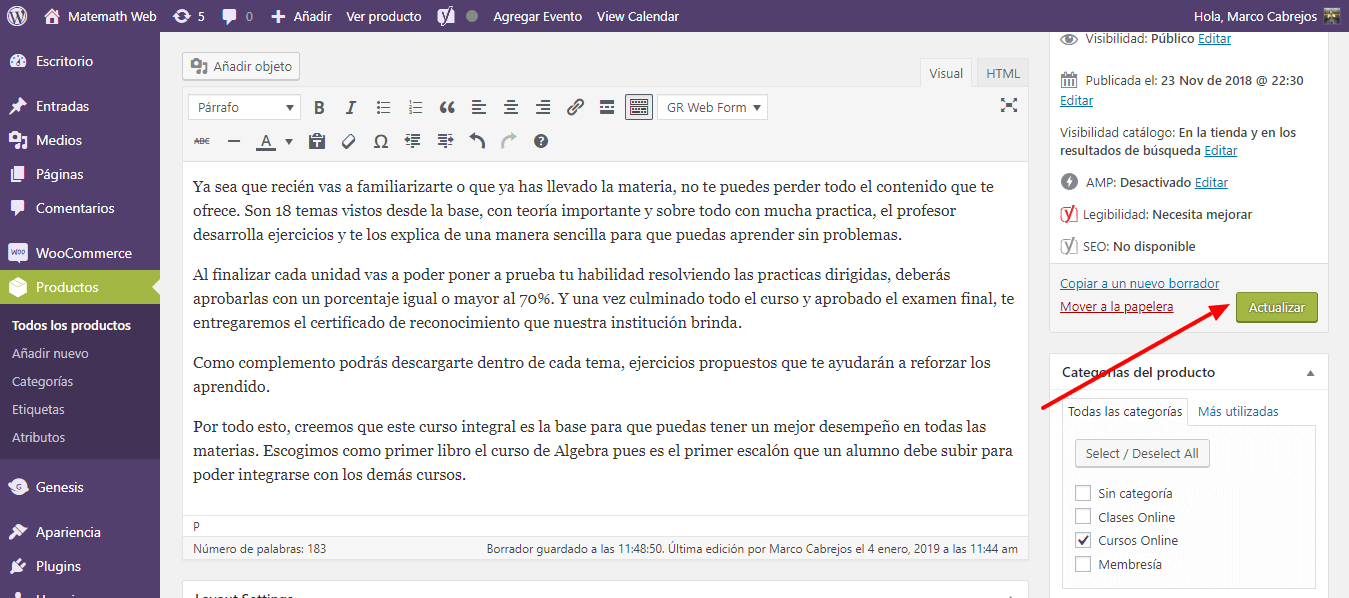
If I was going to see how my product tabs changed, I would have something like this:
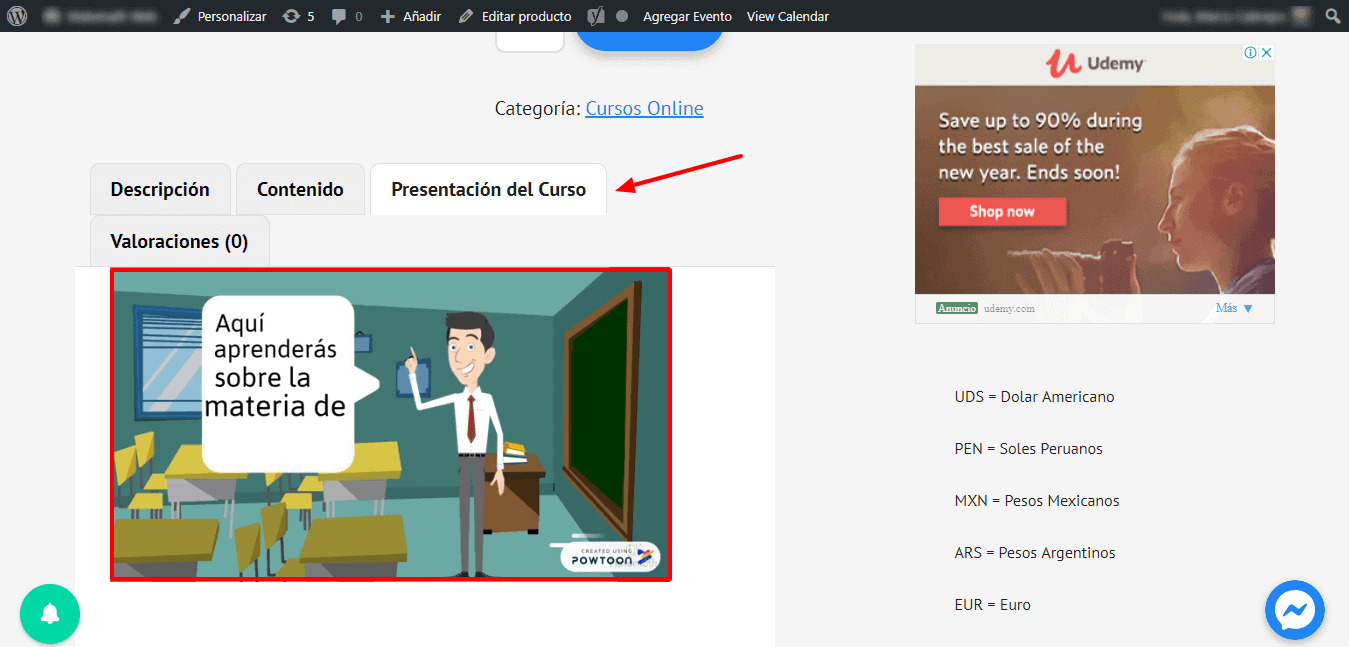
The two tabs that I just created are already shown and in the "Course Presentation" tab, the video that I had embedded.
Remember that you can also move the tabs to place them in the order you want, just by dragging and dropping in the editor.
But what if I have many products. Do I have to be creating a tab in each of them?
Well the answer is no…. You can have pre-designed tabs so that you only add them in the products you want or that they appear in the products of the category you need.
Let's see it. We click on Woocommerce and Tab Manager.
Information will be opened Tabs
Since we had already created two tabs called Course Presentation and Content, they will be displayed here.
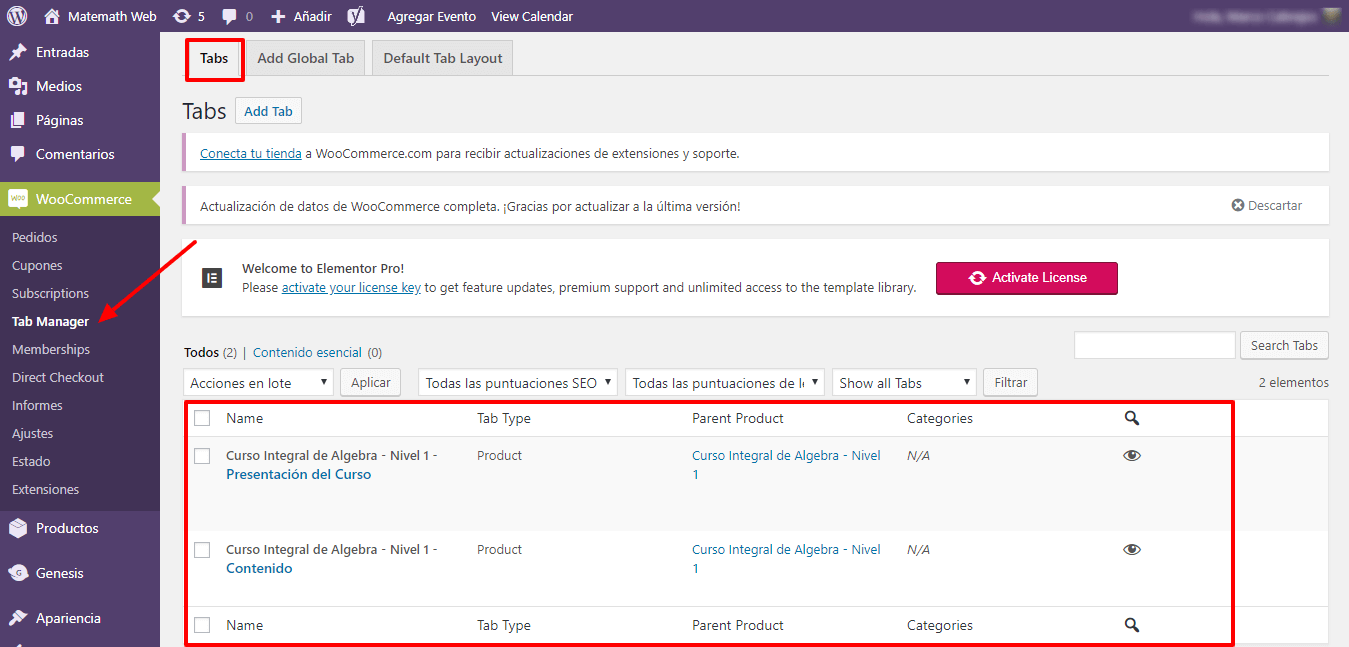
If what I want is to add a tab already designed that I only have to add it in some products, click on Add Global Tab
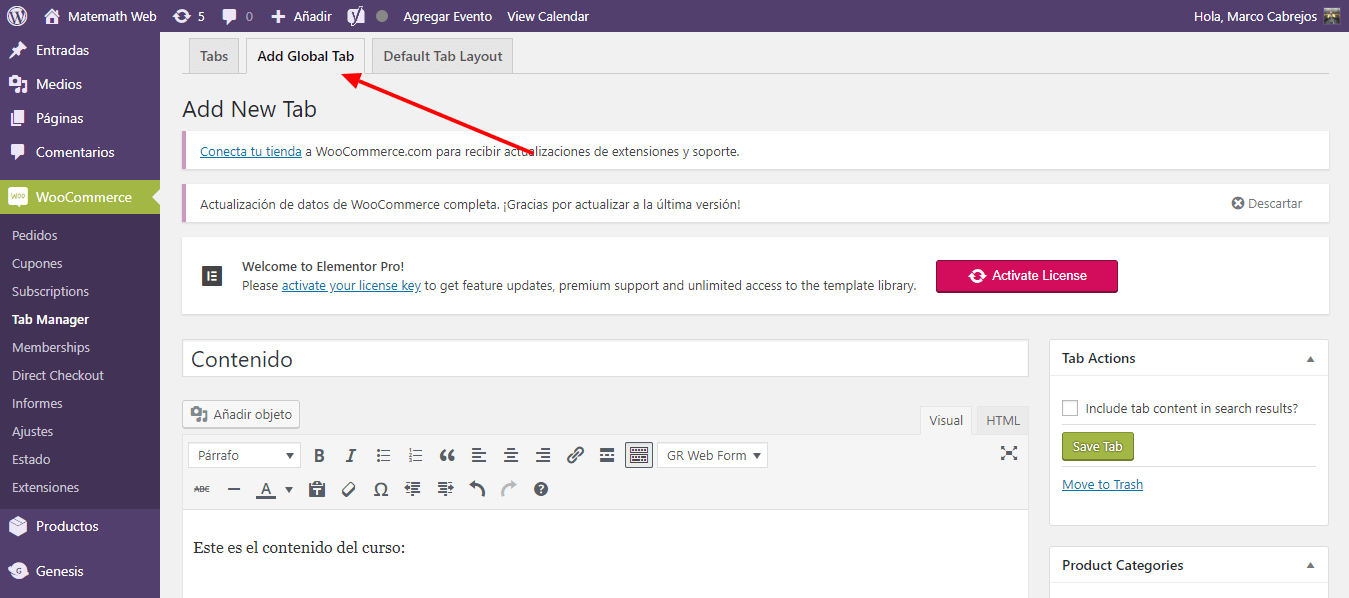
Once inside, we only have to configure my tab that I will use almost always and that it is convenient for me to have it personalized.
- I give it a name
- Enter the content
- I choose if I want to show it only for some categories or just in all
- I check the box if I want it to show up in search engines
- I click on Save Tab
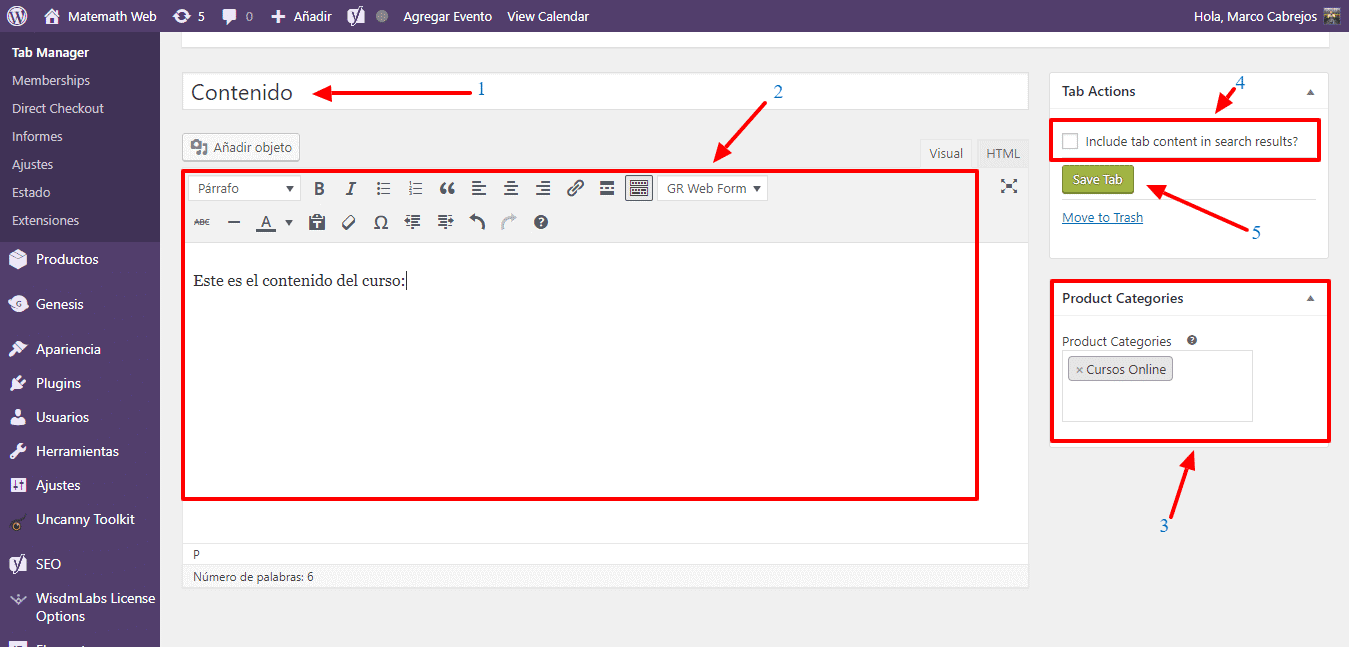
If now, I am going to edit any product, it will appear by default within the options to add a tab. (Custom Tab).
Let's see it
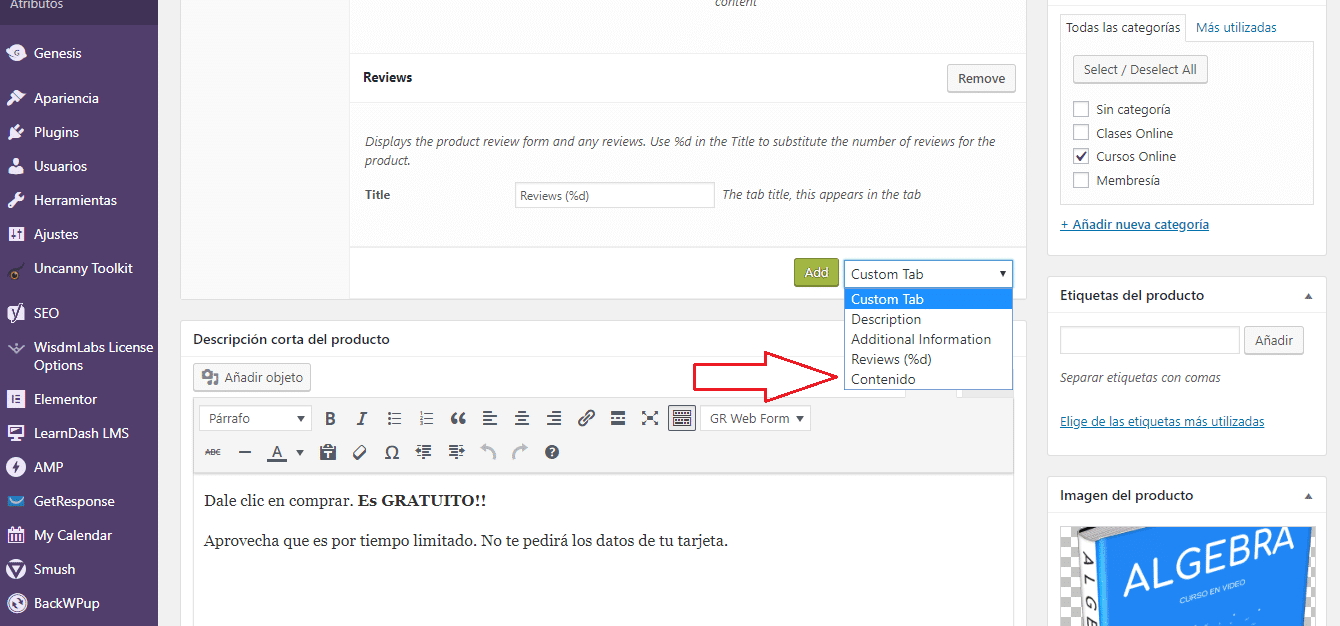
Easy right? 😉
If I check my tab Tabs The created box will appear (For my example: “Content”) and in Type it will be of the type Global, because it can be shown predefined in the options.
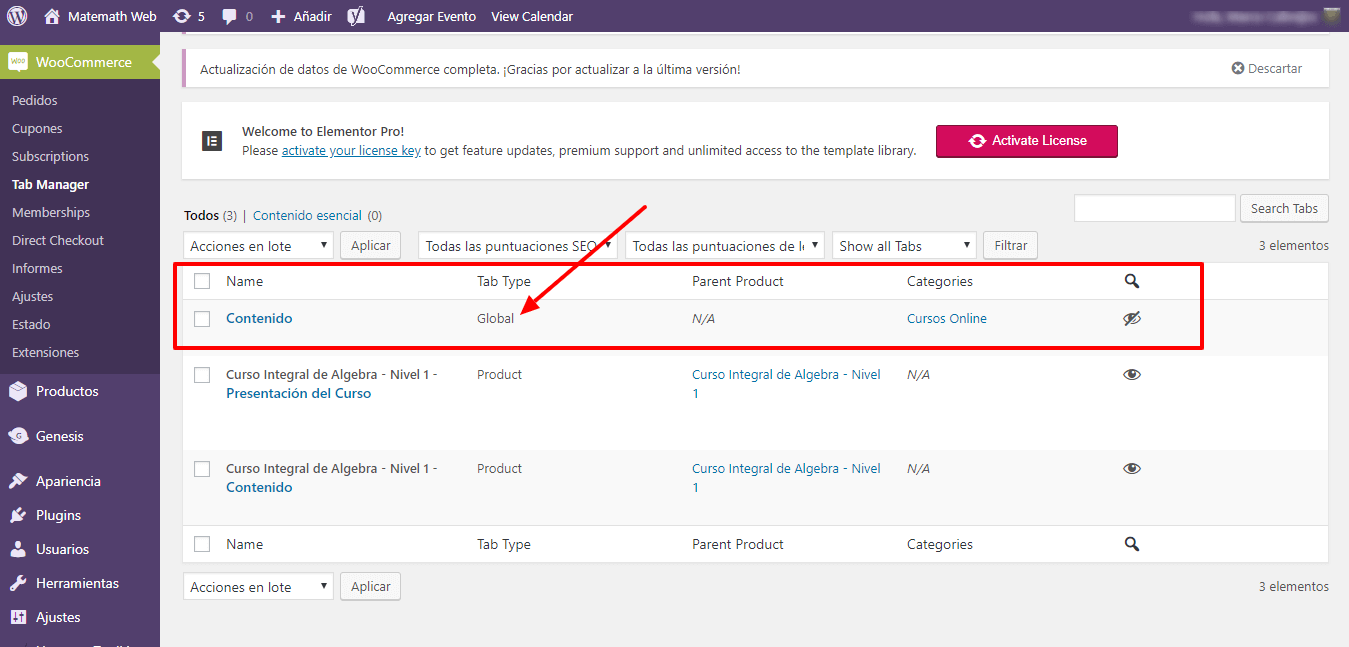
If I check the third tab of Tab Manager (Default Tab Layout) it will show me the boxes that are shown by default.
I recommend that you change the descriptions to Spanish so that in future products everything appears in your language.
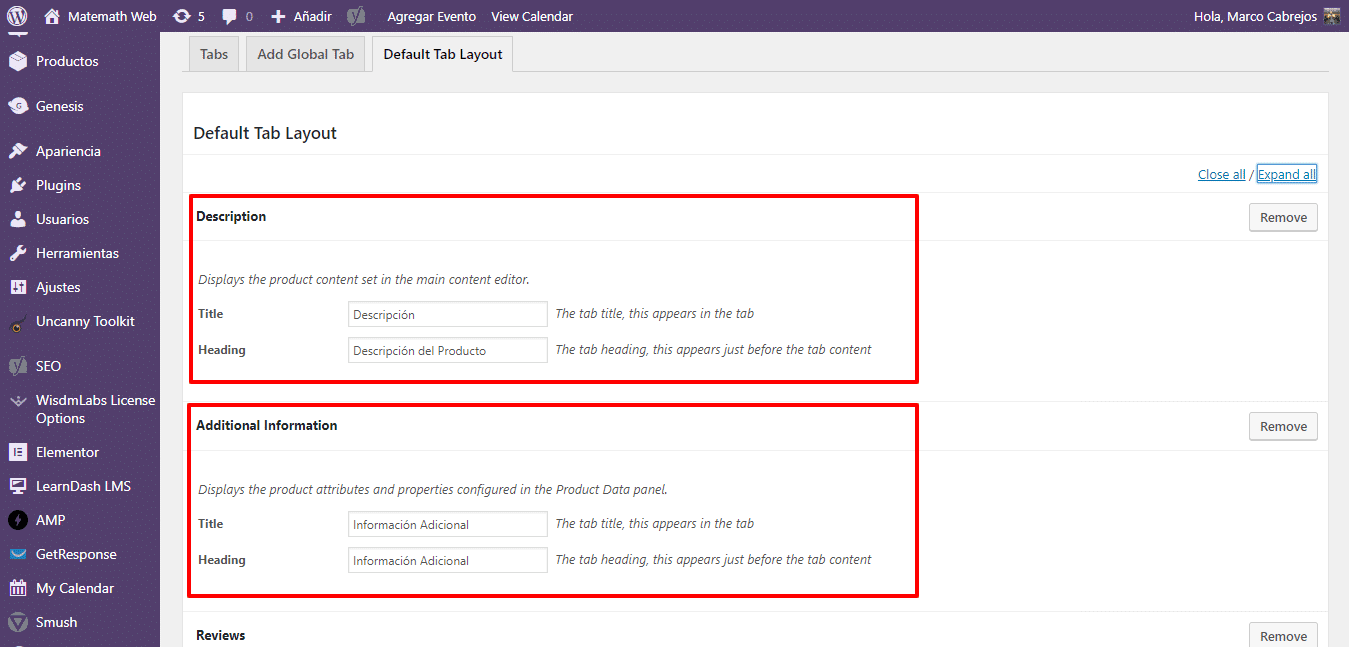
I hope you liked this tutorial and it is very useful for you.
See you in the next video.
Bye now!!!