In this tutorial we are going to see how we can order the default products of a store made in WooCommerce in 3 different ways.
Video Tutorial
Subscribe to my channel:
Order products manually
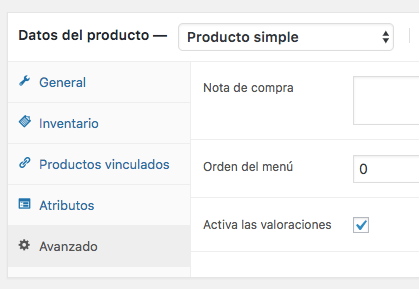
Within each product we have the possibility of assigning a number to each product.
When editing each product we go to the advanced tab and we find the option menu order
This number orders the products from smallest number to largest, that is, it places the smallest number first. By default all are with the number zero.
Custom order multiple products
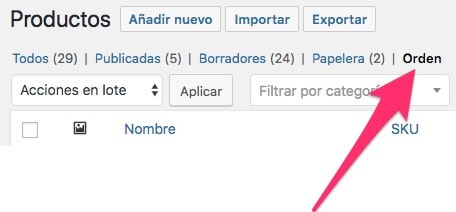
There is an option within products that goes unnoticed, the order tab.
When selecting it, we will notice that when hovering over each product, the cursor is shown to move the product.
We just have to place the products in the order we want and that's it.
What this option does for us is to place the number for us in the order of the menu that we saw in the previous option.
Choose default order in products
This option is very easy to change but it has driven me crazy because in previous versions of WooCommerce this option was in another place.
To choose the default order we have to go to Customize —> WooCommerce —> Product Catalog —> Default Order.
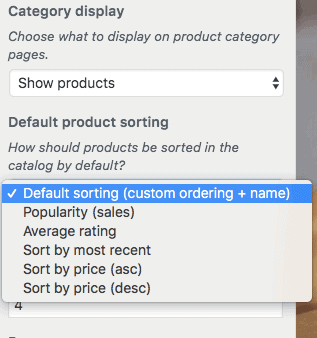
And here we can choose between the order options:
- Personalized
- New arrivals
- Best sellers
- Best rated
- Lowest price
- Highest price
And in this simple way we change the order that comes by default in the WooCommerce store.
I hope you liked it 😉
Great!