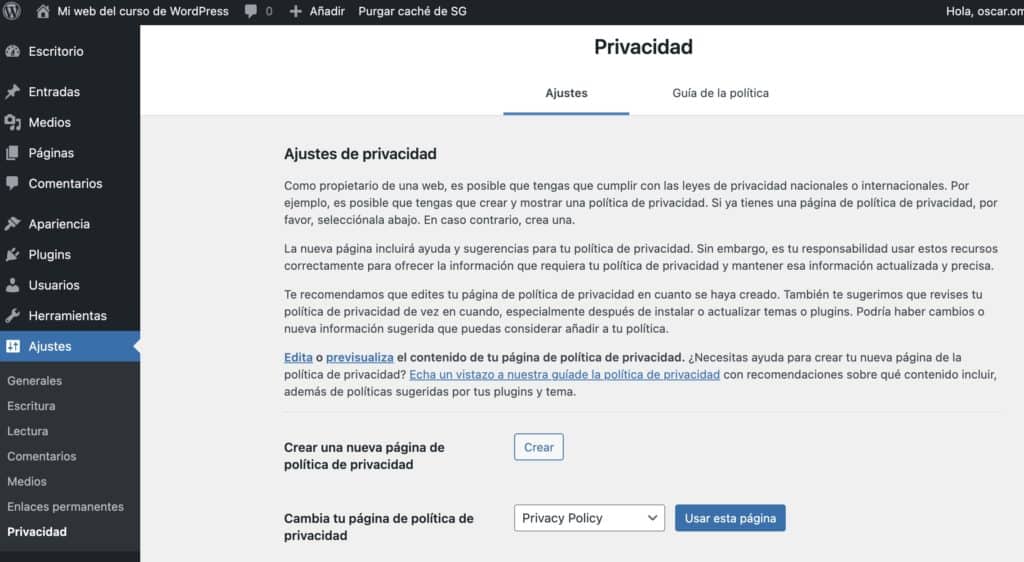WordPress Settings
Subscribe to my channel:
If you've made it this far, congratulations, you already have a pretty good notion of what WordPress is.
We have already seen the 6 most important concepts of WordPress but it does not mean that we have seen everything.
In fact, this course is just the beginning of everything I want to teach you 😉
In this lesson we are going to look at WordPress settings. You can find them in the side menu:
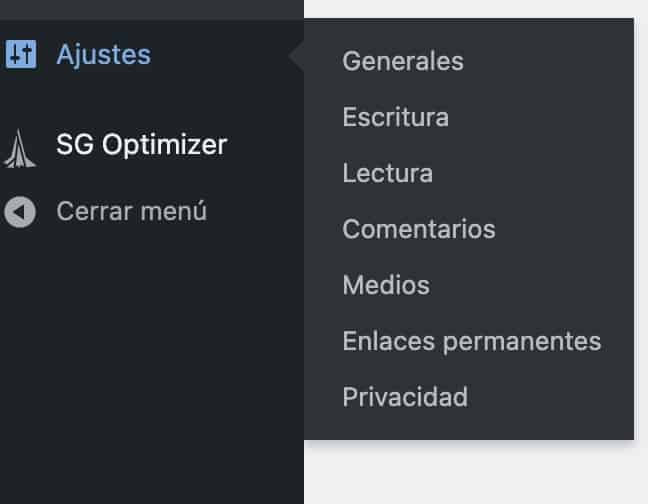
General adjustments
Within the general settings we have the following options:
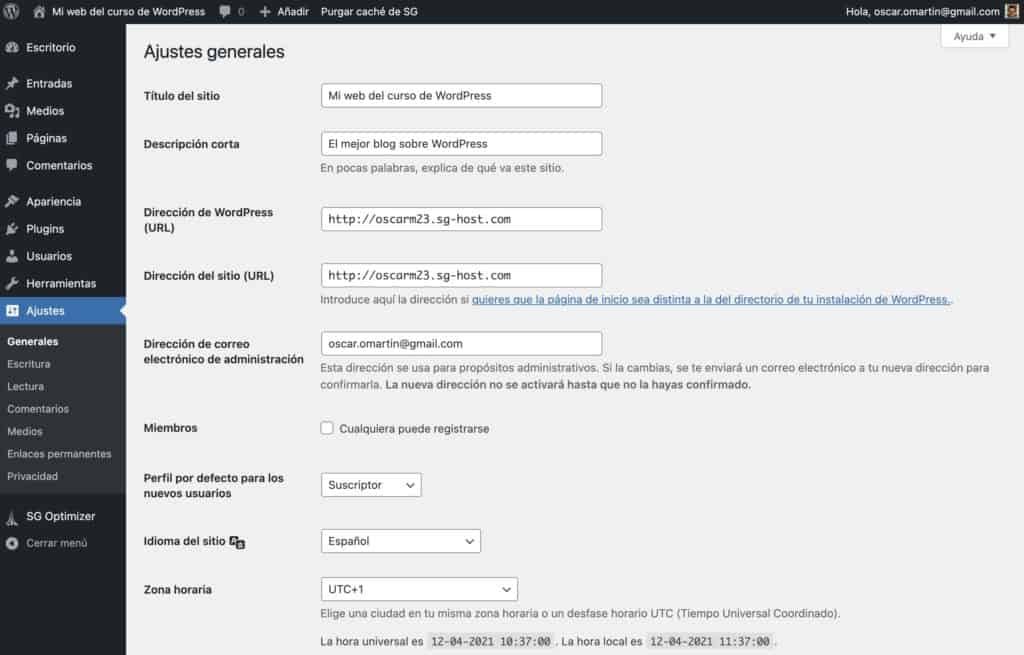
Site Title: As its name indicates, it is the name of our website. It is very important as it will appear in the browser tab and more importantly in the search engines. It is a very simple option but one that many times you ask me.
Since you want to change the text that appears in Google on our website
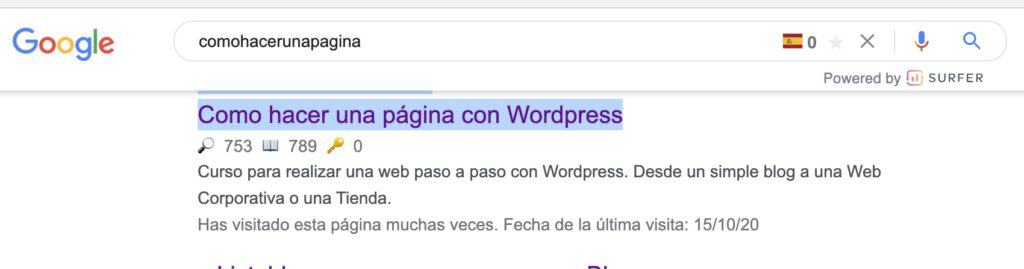
Short description: Very important also for Google, here we will put a small summary of our website. It will help to position the home page of our website.
WordPress Address (URL): It is to change the URL of our website. Only change it if we know what we're doing or the web will break
Warning
Be very careful with this option.
Site address (URL): Enter the address here if you want the home page to be different from the directory of your WordPress installation. Only change it if we know what we're doing or the web will break
Warning
Be very careful with this option.
Administration email address: Add the email of the web administrator. All the important notices will arrive here.
Members: Allow people to register on your website
Site language: It is important for two reasons:
- We will let search engines know what language our content is in
- All WordPress will be translated into the selected language
Time zone: In the articles and notifications you will see when it was made. Having the time set to match yours is a good practice.
Writing Settings
Normally here you don't have to touch almost anything.
Default category for posts: Very interesting to choose the most used category to be the one that will be marked by default. If you don't it will be marked «Uncategorized or Uncategorized»
If you use the classic editor plugin, here you will find the option of which to choose by default and if you allow to switch between them:
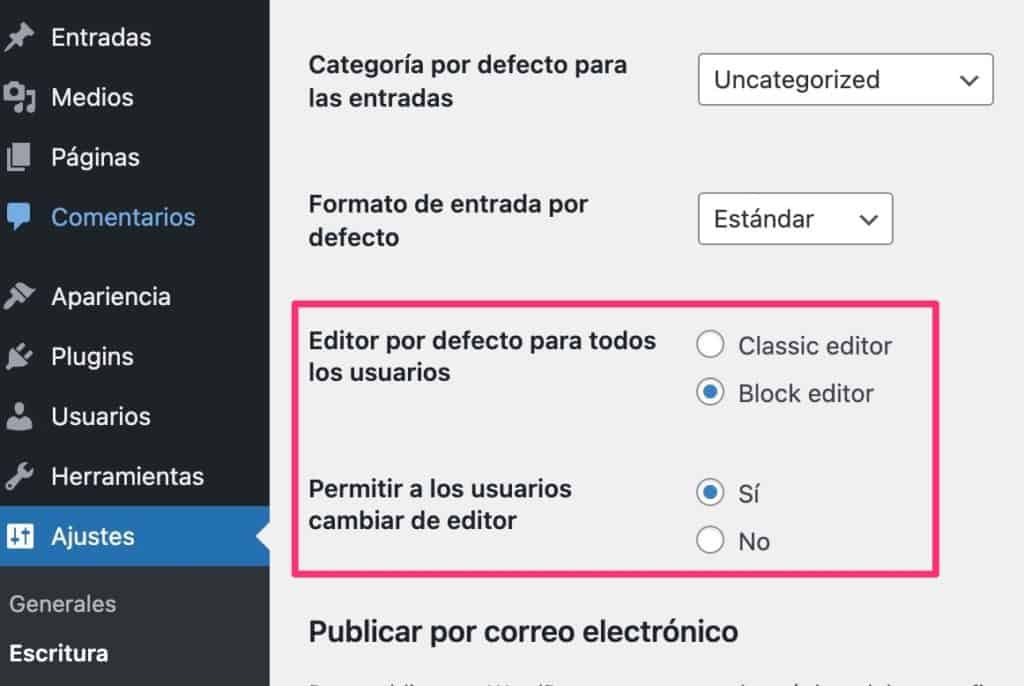
Reading Settings
Here lives one of the most used WordPress options: Learn to put a page as home of our website.
By default, in WordPress, the main page is the post page, that is, the articles created appear in the home page in reverse order of creation.
But what if we want to put any other page as the home page? Too easy:
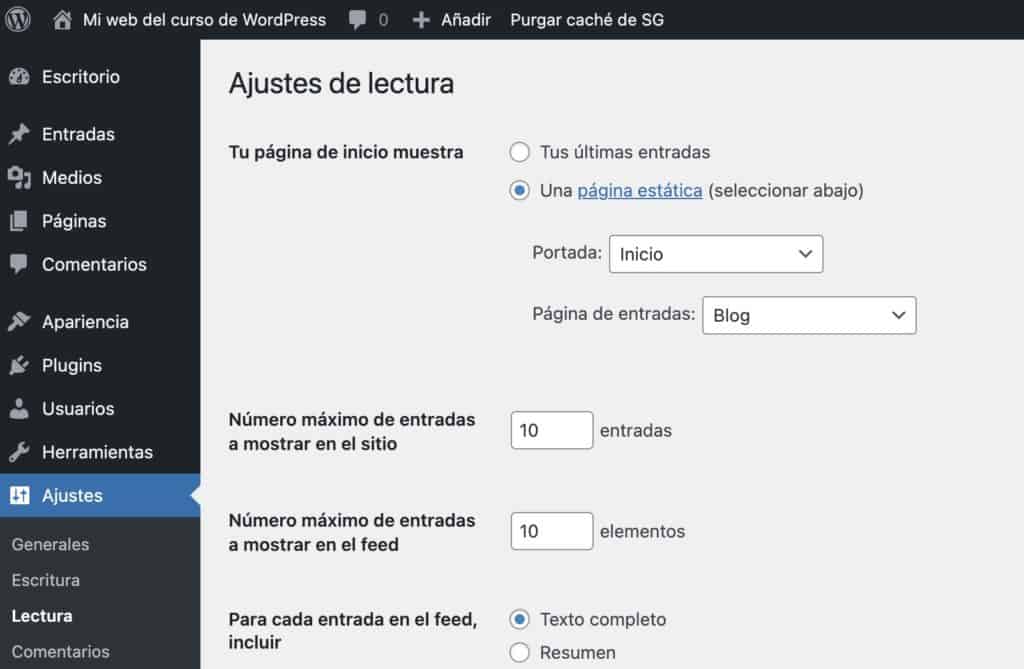
Your home page shows: We changed your last posts for the page that we want to start and the page that will host all the blog entries.
As I say, this option is really important.
Another very interesting option is Maximum number of entries to display on the site, what this option does is add the pager to navigate between pages separating the pages with the number of entries that we add in this option.
Visibility in search engines: It allows us to indicate to search engines that we do not want the web to be indexed. It may be because it is for internal use or simply because we have not finished the website and we do not want it to index test or inaccurate content.
Settings Comments
The comments have a lot of options, I recommend you take a look for yourself to see what you need. If you are not clear about it, it is better not to change anything so as not to obtain unexpected behaviors:
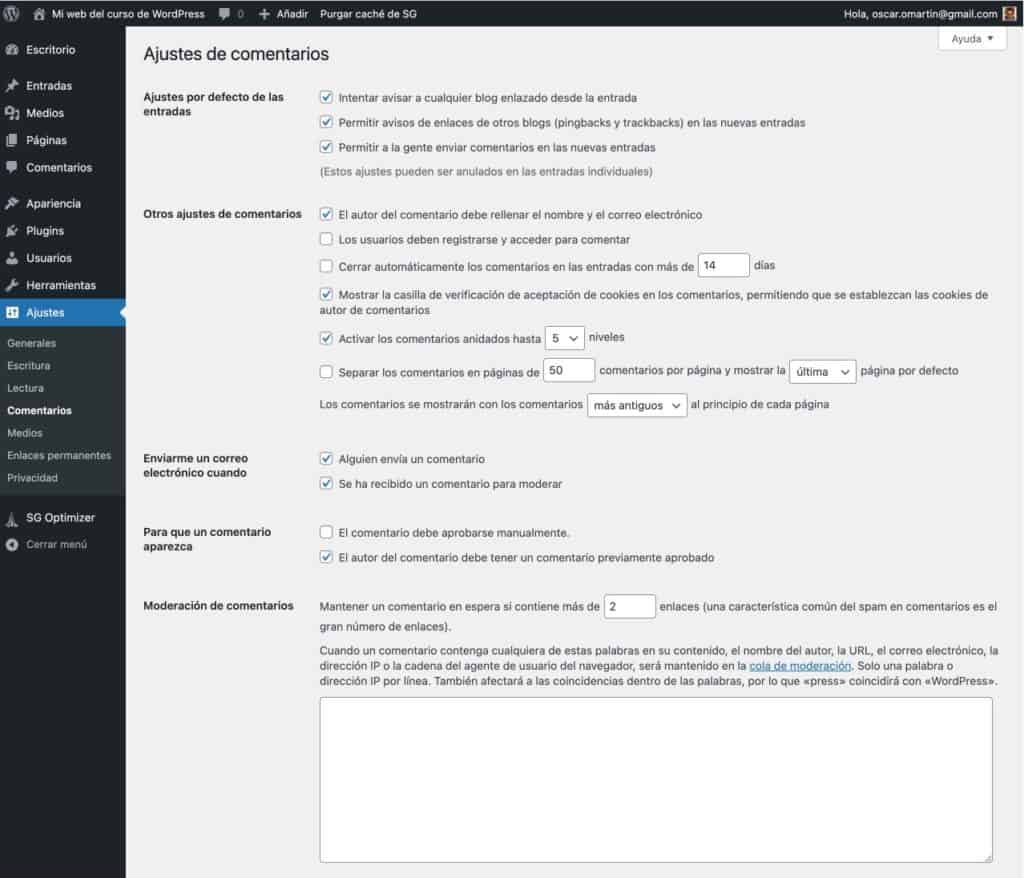
Media Settings
WordPress by default creates multiple versions of each image you upload. This way, if you add a small image, have a smaller version of the image and it will load faster:
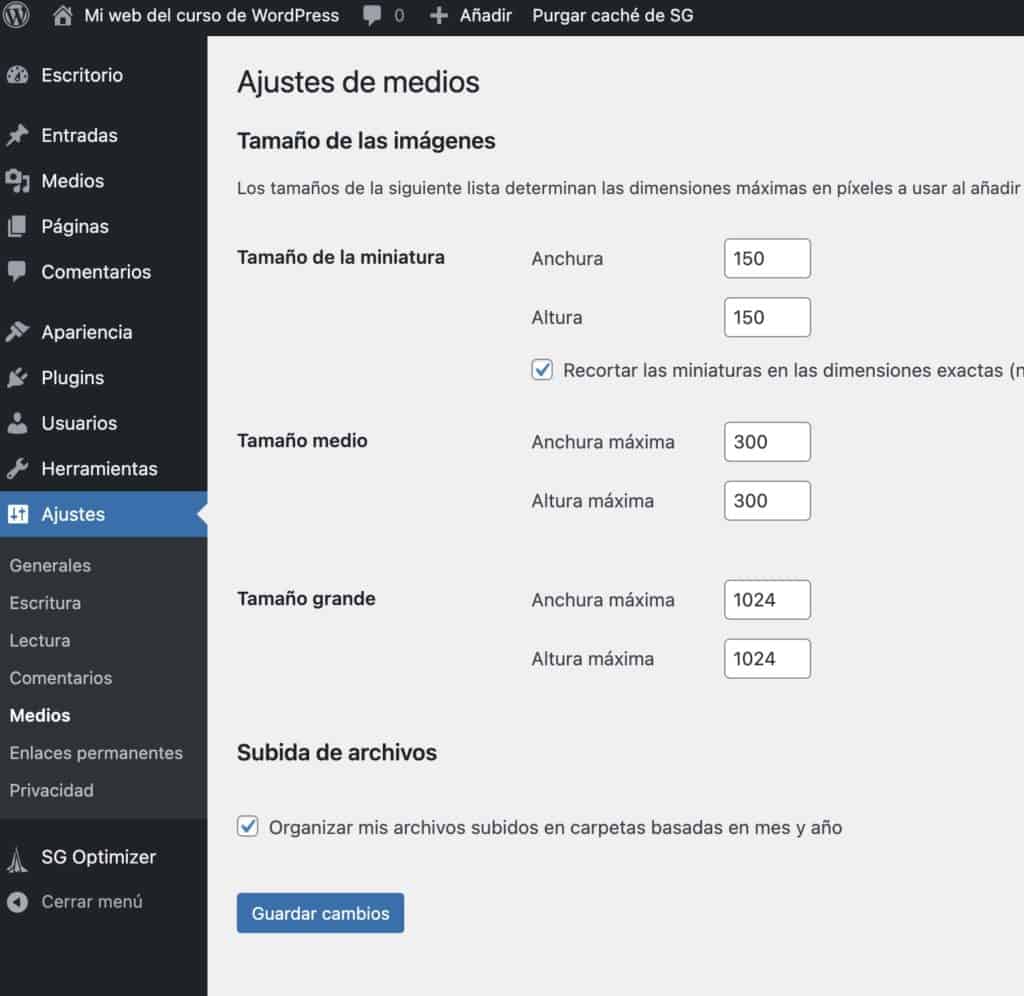
In this option you can see many more sizes than in the screenshot above as some templates or plugins add new media sizes.
Settings Permalinks
Another of the star WordPress options. Permalinks allow us to make the URLS of our website friendly.
My recommendation is that the URL has the name of the post:
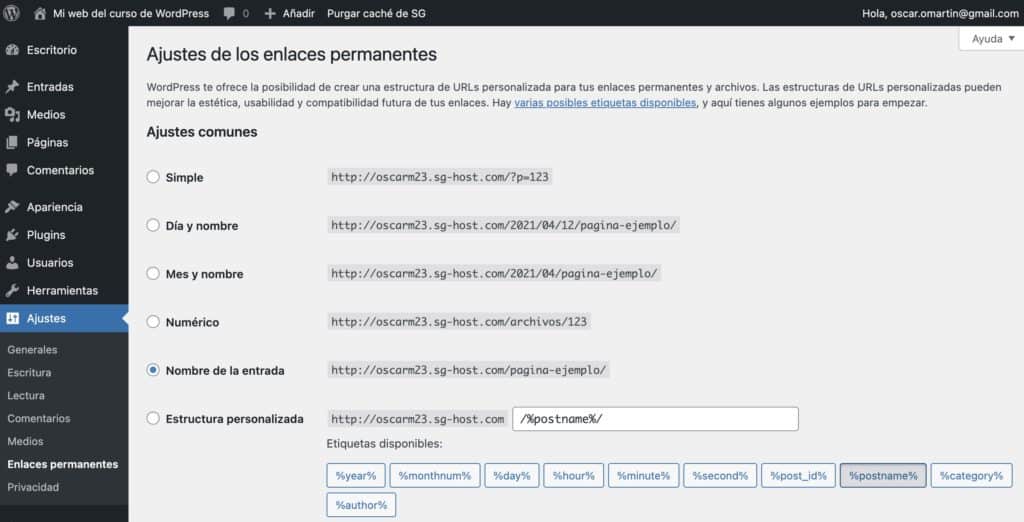
It is possible that more options will appear in your case. For example, if you use WooCommerce, you will have the options for store URLS, in addition to the ones you see in the screenshot above.
Privacy Settings
WordPress helps us with the privacy policy pages.
It creates a default page for us and gives us a guide on how to proceed.