Install WordPress on CloudWays
Cloudways It is a slightly different type of server than the ones we have seen.
I use more and more Cloudways since it allows me to do more advanced things than the previous Hostings.
Notice
If you are new to the use of servers, I do not recommend this option. Requires more knowledge than SiteGround o Kinsta
Cloudways is a managed server that allows us to create a container with third-party services: Digital Ocean, Amazon AWS, Google Cloud
The great thing about Cloudways is that it adds a layer to the above services to get the server managed.
It allows you, from installing WordPress, Drupal, Mautic or anything else you want. After all, you have a server for yourself.
Unlike Siteground you do not share a server with anyone else. It is a server just for you, at a very affordable price.
Free 3-day trial
Cloudways allows you to try it for free for 3 days without adding payment methods.
Very few hostings allow a free trial, so I recommend using it even if it's just out of curiosity
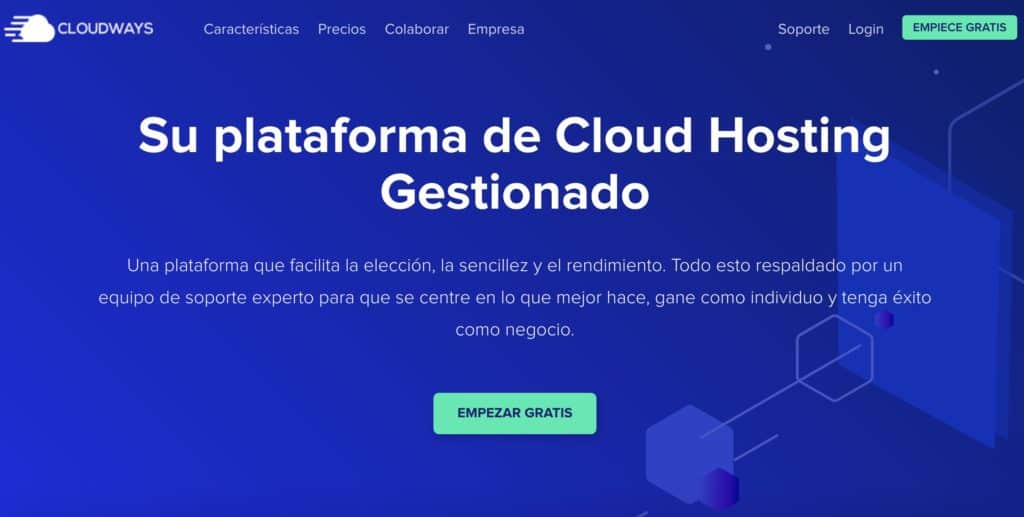
As I was telling you, Cloudways is a different concept, once you sign up you can create as many servers as you want within your account. And within each server you can add as many WordPress as you need.
Cloudways has gotten me out of more than one jam since by being able to install whatever I want on the server I have been able to install versions of PHP (due to specific project needs) that current servers do not offer.
For advanced use, Cloudways is very cool 😉
The first thing we have to do is create a new server:

Now we have to choose the application we want to install and on what type of server:
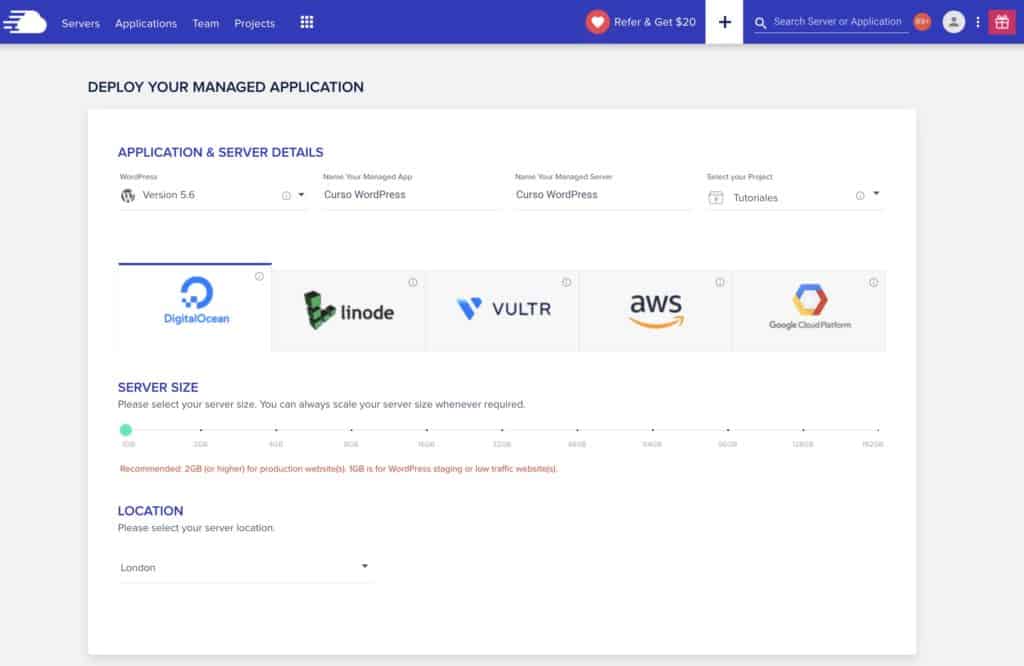
We can choose between different providers such as:
Once the size of the server has been chosen, click on Launch Now

And voila, it will take a few minutes, since you have to create the server and once created, you have to automatically install WordPress.
Once finished, we can access to manage all the options of the server and the installed WordPress:
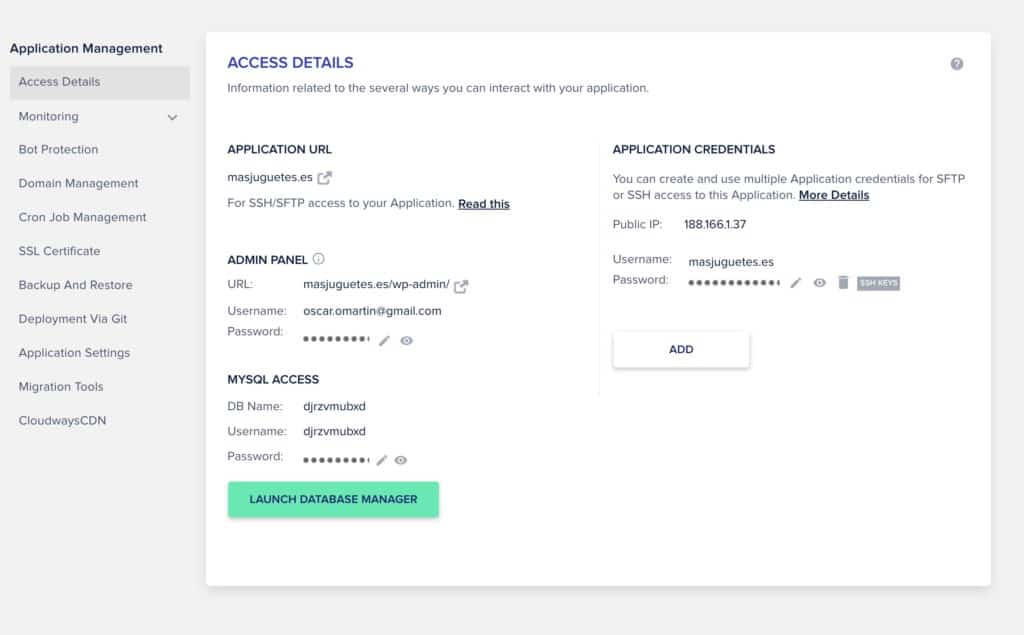
And ready, we will have our WordPress and installed on an exclusive server for us 👏👏👏

